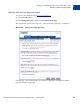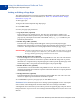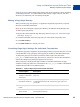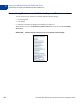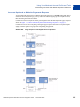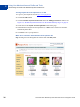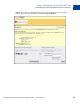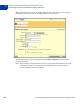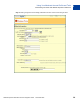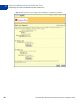Integration Guide
Table Of Contents
- Preface
- How Website Payments Standard Works
- Using Your Merchant Account Profile and Tools
- The Account Profile Summary
- Branding PayPal’s Payment Pages
- Streamlining Purchases with Website Payment Preferences
- Blocking Certain Kinds of Payment
- Adding Your Credit Card Statement Name
- Getting Customer Contact Telephone Numbers
- Language Encoding Your Data
- Multi-User Access to Your PayPal Account
- PayPal-Supported Currencies
- Issuing Refunds
- Single-Item Payment: Buy Now and Donations
- Multiple-Item Payment: Shopping Cart
- Encrypted Website Payments
- Testing in the PayPal Sandbox
- Website Payments Standard HTML FORM Basics
- Website Payments Standard HTML Variables
- Country Codes
- Index
Using Your Merchant Account Profile and Tools
Branding PayPal’s Payment Pages
2
32 November 2005 Website Payments Standard Checkout Integration Guide
Adding or Editing a Page Style
The settings described here can also be specified with HTML FORM input variables set for
individual transactions. For more information, see Table A.4, “HTML Variables: Display
Information” on page 100.
To add a page style:
1. Begin at the Custom Payment Page Styles page.
2. Click Add or Edit.
3. Enter your page style preferences:
z Page Style Name (required)
Enter a name up to 30 characters long. The name can contain letters, numbers, and
underscores but no other symbols or spaces. The Page Style Name is used to refer to the
page style in your PayPal account and in the HTML FORM
page_style variable for your
Website Payment buttons.
z Header Image URL (optional)
Enter the URL for an image that should appear at the top left of the payment page.
Maximum size of the image is 750 pixels wide by 90 pixels high; larger images are reduced
to this size. The image must be in a valid graphics format such as gif, jpg, or png.
IMPORTANT:PayPal recommends that you enter an image URL only if the image is stored
on a secure (https) server. Otherwise, your customer’s web browser displays a
message that the payment page contains insecure items.
z Header Background Color (optional)
Enter the background color for the header using HTML hex code. The color code must be
six digits long and should not contain the # symbol. If the Header Image URL is present,
the header is a 750 pixel wide by 90 pixel high space at the top of the payment page. If the
Header Image URL is not present, the header height is only 45 pixels high.
z Header Border Color (optional)
Enter the border color for the header using HTML hex code. The color code must be six
digits long and should not contain the # symbol. The header border is a two-pixel perimeter
around the header space.
z Background Color (optional)
Enter the background color for the payment page using HTML hex code. The color code
must be six digits long and should not contain the # symbol.
4. Click Preview to preview your page style, or click Save to save it.
Disallowed Colors. Because PayPal’s error message system highlights errors in red, PayPal
does not allow certain background colors that make these error messages unreadable.
A background color is allowed if you are able to preview the payment page with your chosen
background color. If you receive an error message about the background color, the color is not
allowed.