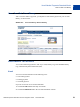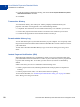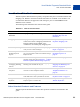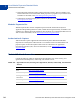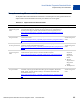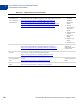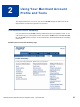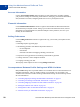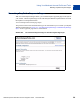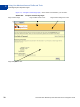Integration Guide
Table Of Contents
- Preface
- How Website Payments Standard Works
- Using Your Merchant Account Profile and Tools
- The Account Profile Summary
- Branding PayPal’s Payment Pages
- Streamlining Purchases with Website Payment Preferences
- Blocking Certain Kinds of Payment
- Adding Your Credit Card Statement Name
- Getting Customer Contact Telephone Numbers
- Language Encoding Your Data
- Multi-User Access to Your PayPal Account
- PayPal-Supported Currencies
- Issuing Refunds
- Single-Item Payment: Buy Now and Donations
- Multiple-Item Payment: Shopping Cart
- Encrypted Website Payments
- Testing in the PayPal Sandbox
- Website Payments Standard HTML FORM Basics
- Website Payments Standard HTML Variables
- Country Codes
- Index
Website Payments Standard Checkout Integration Guide November 2005 21
How Website Payments Standard Works
How You Get Your Money
1
How You Get Your Money
After a customer makes a payment, your PayPal account lists the payment in your Account
History, as shown below.
FIGURE 1.7 Account History: Recent Activity
Notifications You Receive
You can be notified of payments in four ways: email, History Log, Downloadable History
Log, and Instant Payment Notification (IPN).
Email
You receive email notification in the following cases:
z Successful payment
z Pending payment
z Canceled payment
If you do not want to receive email notification:
1. Click the Profile subtab of the My Account tab.
2. Click the Notifications link in the Account Information column.