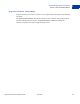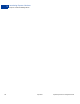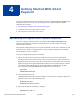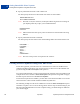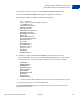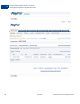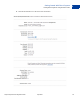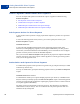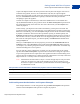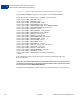Integration Guide
Table Of Contents
- PayPal Payments Pro Integration Guide
- Contents
- Preface
- Introducing PayPal Payments Pro
- Introducing Direct Payment
- Introducing Express Checkout
- Getting Started With Direct Payment
- Getting Started With Express Checkout
- Integrating Recurring Payments
- How Recurring Payments Work
- Recurring Payments Terms
- Recurring Payments With Direct Payment
- Recurring Payments With the Express Checkout API
- Options for Creating a Recurring Payments Profile
- Recurring Payments Profile Status
- Getting Recurring Payments Profile Information
- Modifying a Recurring Payments Profile
- Billing the Outstanding Amount of a Profile
- Recurring Payments Notifications
- Getting Started With the PayPal Name-Value Pair API
- Implementing 3-D Secure Transactions (UK Only)
Getting Started With Direct Payment
Testing Direct Payment Using NVP and cURL
4
34 April 2012 PayPal Payments Pro Integration Guide
4. Specify information about the credit or debit card.
You must specify the kind of credit or debit card and the account number:
CREDITCARDTYPE=Visa
ACCT=4683075410516684
NOTE: The kind of card, the card issuer, and Payment Receiving Preferences settings in
your PayPal profile may require you set additional fields:
EXPDATE=042011
CVV2=123
NOTE: UK merchants must also specify values for 3D Secure-related fields when using
Maestro.
5. Specify information about the card holder.
You must specify the first and last name and the billing address associated with the card:
FIRSTNAME=...
LASTNAME=...
STREET=...
CITY=...
STATE=...
ZIP=...
COUNTRYCODE=...
NOTE: The state and zip code is not required for all countries.
Testing Direct Payment Using NVP and cURL
To test direct payment, you must first create a test business account in the Sandbox that is
enabled for PayPal Payments Pro. You can then use the account to test credit and debit card
payments using the DoDirectPayment API operation.
You can then simulate debit or credit card payments from cards that exist in the Sandbox. This
example shows how to simulate a DoDirectPayment API operation using cURL to supply
the NVP request values and to call DoDirectPayment.
To test Direct Payment in the Sandbox, you must first ensure that the Sandbox test account is
associated with a credit card and enabled for Website Payments Pro.
The following example uses the curl command to execute the DoDirectPayment request
and obtain a response. You can use the strategy shown in these steps for initial testing of your
Direct Payment implementation. For more complete testing, you should integrate cURL into
your checkout pages.