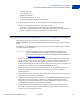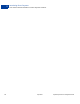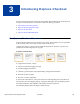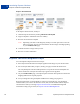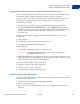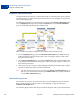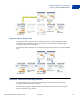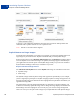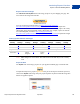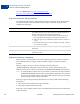Integration Guide
Table Of Contents
- PayPal Payments Pro Integration Guide
- Contents
- Preface
- Introducing PayPal Payments Pro
- Introducing Direct Payment
- Introducing Express Checkout
- Getting Started With Direct Payment
- Getting Started With Express Checkout
- Integrating Recurring Payments
- How Recurring Payments Work
- Recurring Payments Terms
- Recurring Payments With Direct Payment
- Recurring Payments With the Express Checkout API
- Options for Creating a Recurring Payments Profile
- Recurring Payments Profile Status
- Getting Recurring Payments Profile Information
- Modifying a Recurring Payments Profile
- Billing the Outstanding Amount of a Profile
- Recurring Payments Notifications
- Getting Started With the PayPal Name-Value Pair API
- Implementing 3-D Secure Transactions (UK Only)
PayPal Payments Pro Integration Guide April 2012 29
Introducing Express Checkout
Express Checkout Building Blocks
3
Express Checkout Images
The Check out with PayPal button is the image you place on your shopping cart page. The
US version of the image looks like this.
To create an Express Checkout button, see
https://www.paypal.com/us/cgi-
bin/webscr?cmd=xpt/Merchant/merchant/ExpressCheckoutButtonCode-outside. PayPal also
provides buttons for other countries. To locate a page for another country, replace the country
abbreviation in the link with another country abbreviation. For example, replace us with uk
for United Kingdom, as follows:
https://www.paypal.com/uk/cgi-
bin/webscr?cmd=xpt/Merchant/merchant/ExpressCheckoutButtonCode-outside. PayPal hosts images
for the countries:
Country-specific buttons and images
NOTE: URL changes are case sensitive. The abbreviation in the URL may not be a country
code.
Payment Mark
The PayPal mark is the image you place on your payment methods page. It looks like this:
To implement PayPal as a payment option, which is part of the Express Checkout experience,
associate the PayPal mark image with your payment options. PayPal recommends using radio
buttons for payment options:
Country
URL
Change Country
URL
Change Country
URL
Change Country
URL
Change
Australia au
Austria at Belgium be Canada ca
China cn France fr Germany de Italy it
Japan j1 Netherlands nl Poland pl Spain es
Switzerland ch United
Kingdom
uk United
States
us