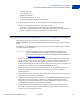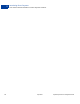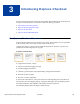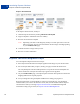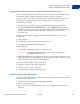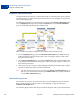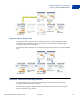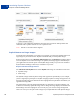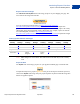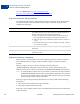Integration Guide
Table Of Contents
- PayPal Payments Pro Integration Guide
- Contents
- Preface
- Introducing PayPal Payments Pro
- Introducing Direct Payment
- Introducing Express Checkout
- Getting Started With Direct Payment
- Getting Started With Express Checkout
- Integrating Recurring Payments
- How Recurring Payments Work
- Recurring Payments Terms
- Recurring Payments With Direct Payment
- Recurring Payments With the Express Checkout API
- Options for Creating a Recurring Payments Profile
- Recurring Payments Profile Status
- Getting Recurring Payments Profile Information
- Modifying a Recurring Payments Profile
- Billing the Outstanding Amount of a Profile
- Recurring Payments Notifications
- Getting Started With the PayPal Name-Value Pair API
- Implementing 3-D Secure Transactions (UK Only)
Introducing Express Checkout
Express Checkout Flow
3
26 April 2012 PayPal Payments Pro Integration Guide
Express Checkout Flow
To implement Express Checkout, you must offer it both as a checkout option and as a payment
method. Typically, you initiate the Express Checkout flow on your shopping cart page and on
your payment options page.
You add Express Checkout to your existing flow by placing the Checkout with PayPal button
on your Shopping Cart page and by placing the PayPal mark on your Payment Methods
page. The following diagram shows the complete flow:
Make the following changes to implement the complete Express Checkout flow:
On your Shopping cart page, place the Checkout with PayPal button. Handle clicks by
sending the Express Checkout setup request. After receiving the response, redirect your
buyer’s browser to PayPal.
On your Payment methods page, associate the PayPal mark with an option. Handle clicks
by sending the Express Checkout setup request. After receiving the response, redirect your
buyer’s browser to PayPal.
On the page your buyer returns to, obtain shipping information from PayPal and accept the
payment to complete the Express Checkout transaction.
NOTE: You also can allow the buyer to pay on the PayPal Review your information page. In
this case, your checkout flow can omit your Confirm order page and proceed directly
to your Order confirmation page.
Checkout Entry Point
The checkout entry point is one of the places where you must implement Express Checkout.
Buyers initiate the Express Checkout flow on your shopping cart page by clicking the
Checkout with PayPal button.
The following diagram shows how Express Checkout integrates with a typical checkout flow: