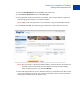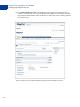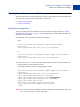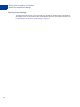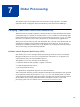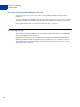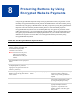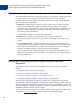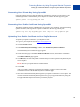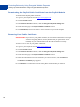Integration Guide
Table Of Contents
- Website Payments Pro Hosted Solution Integration Guide
- About This Guide
- Intended Audience
- Revision History
- Documentation Feedback
- Getting Started with Website Payments Pro Hosted Solution
- Integrating Your Website Using HTML
- Customising Your PayPal Payment Page
- Integrating iFrame in Your Website
- Integrating Your Website Using API
- Testing Your Integration in Sandbox
- Order Processing
- Protecting Buttons by Using Encrypted Website Payments
- Public Key Encryption Used by Encrypted Website Payments
- Setting Up Certificates Before Using Encrypted Website Payments
- Generating Your Private Key Using OpenSSL
- Generating Your Public Certificate Using OpenSSL
- Uploading Your Public Certificate to Your PayPal Account
- Downloading the PayPal Public Certificate from the PayPal Website
- Removing Your Public Certificate
- Using Encrypted Website Payments to Protect Your Payment Buttons
- Blocking Unprotected and Non-encrypted Website Payments
- Optional API Operations
- Moving from Website Payments Standard to Hosted Solution
- Error Messages
- Currency Codes
- Index
Testing Your Integration in Sandbox
Creating a Preconfigured Account
52
8. Click Enter Sandbox Test Site. The Sandbox Test Site appears in a different browser
window, as shown below. If you are not automatically logged in to the Sandbox Test Site,
log in using the email address created for the test account as part of step 6 and the password
you noted in step 5.
You are ready to test your Hosted Solution integration on the Sandbox Test Site.