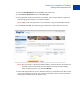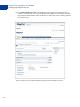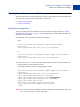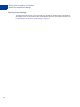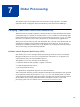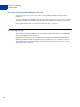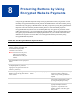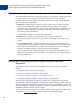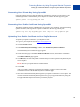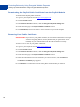Integration Guide
Table Of Contents
- Website Payments Pro Hosted Solution Integration Guide
- About This Guide
- Intended Audience
- Revision History
- Documentation Feedback
- Getting Started with Website Payments Pro Hosted Solution
- Integrating Your Website Using HTML
- Customising Your PayPal Payment Page
- Integrating iFrame in Your Website
- Integrating Your Website Using API
- Testing Your Integration in Sandbox
- Order Processing
- Protecting Buttons by Using Encrypted Website Payments
- Public Key Encryption Used by Encrypted Website Payments
- Setting Up Certificates Before Using Encrypted Website Payments
- Generating Your Private Key Using OpenSSL
- Generating Your Public Certificate Using OpenSSL
- Uploading Your Public Certificate to Your PayPal Account
- Downloading the PayPal Public Certificate from the PayPal Website
- Removing Your Public Certificate
- Using Encrypted Website Payments to Protect Your Payment Buttons
- Blocking Unprotected and Non-encrypted Website Payments
- Optional API Operations
- Moving from Website Payments Standard to Hosted Solution
- Error Messages
- Currency Codes
- Index
Testing Your Integration in Sandbox
Creating a Preconfigured Account
3. Choose United Kingdom from the Country drop-down menu.
4. Select Website Payments Pro as the Account Type.
5. The Login Email and Password fields are pre-filled. The rest of the fields are optional so
make the appropriate selections or accept the defaults.
N OTE: Make a note of the password as you will need it to log into the Sandbox Test Site.
6. Click Create Account. The following page confirms the creation of the test account:
N OTE: The login email is a pseudo-randomized address, which is based on the address you
specified. Credit card and bank account numbers are also generated randomly,
which are displayed when you click View Details.
7. Ensure that Payment Review is set to Enabled. In doing so, all transactions on this account
are put into pending review state. You can then click accept or decline on the Transaction
Details page to simulate the fraud agent’s action.