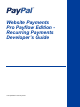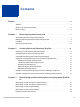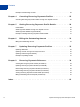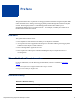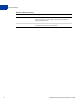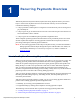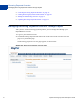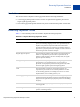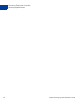Developer's Guide
Table Of Contents
- Website Payments Pro Payflow Edition - Recurring Payments Developer’s Guide
- Preface
- Audience
- Where To Go For More Information
- Revision History
- Recurring Payments Overview
- Creating Recurring Payments Profiles
- Preparing to Create Recurring Payments Profiles
- Creating Profiles Through Your PayPal Account
- Creating Recurring Payments Profiles Programmatically
- Options for Creating a Recurring Payments Profile Programmatically
- Example: Creating a Recurring Payments Profile For Billing a Credit Card
- Example: Creating a Recurring Payments Profile For Billing a PayPal Account
- Deactivating and Reactivating Recurring Payments Profiles
- Canceling Recurring Payments Profiles
- Getting Recurring Payments Profile Details
- Billing the Outstanding Amount
- Updating Recurring Payments Profiles
- Recurring Payments Reference
- Index
Recurring Payments Overview
Managing Recurring Payments Profiles Through PayPal
8 Payflow Recurring Payments Developer’s Guide
z “Canceling Recurring Payments Profiles” on page 25
z “Getting Recurring Payments Profile Details” on page 29
z “Billing the Outstanding Amount” on page 33
z “Updating Recurring Payments Profiles” on page 35
Managing Recurring Payments Profiles Through PayPal
After you have created recurring payments profiles, you can manage them through your
PayPal Business account:
1. Log in to your business account.
2. Click the Recurring Payments link either in the Tools section of the Account Overview
page or on your Profile page.
The Recurring payments overview page appears, as shown below.
FIGURE 1.1 Recurring payments overview page