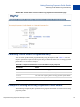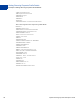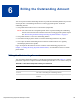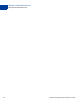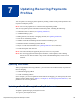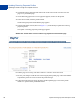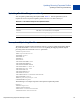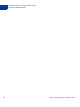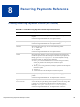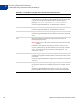Developer's Guide
Table Of Contents
- Website Payments Pro Payflow Edition - Recurring Payments Developer’s Guide
- Preface
- Audience
- Where To Go For More Information
- Revision History
- Recurring Payments Overview
- Creating Recurring Payments Profiles
- Preparing to Create Recurring Payments Profiles
- Creating Profiles Through Your PayPal Account
- Creating Recurring Payments Profiles Programmatically
- Options for Creating a Recurring Payments Profile Programmatically
- Example: Creating a Recurring Payments Profile For Billing a Credit Card
- Example: Creating a Recurring Payments Profile For Billing a PayPal Account
- Deactivating and Reactivating Recurring Payments Profiles
- Canceling Recurring Payments Profiles
- Getting Recurring Payments Profile Details
- Billing the Outstanding Amount
- Updating Recurring Payments Profiles
- Recurring Payments Reference
- Index
Updating Recurring Payments Profiles
Updating a Profile Through Your PayPal Account
36 Payflow Recurring Payments Developer’s Guide
2. Click the Recurring Payments link either in the Tools section of the Account Overview
page or on your Profile page.
3. On the Recurring payments overview page that appears, browse for the profile.
4. In the search results, click the profile Details.
The Recurring Payments Profile Details page appears.
5. In the Profile Status section (shown in Figure 7.1 ), click Modify to update the recurring
payments profile.
The Update a recurring payments profile page appears.
FIGURE 7.1 Profile Status section of Recurring Payments Profile Details page
6. Edit the page as necessary, and click Continue or Cancel to cancel the action.
7. Review your changes on the Review a Recurring Payment profile page. Then click Submit
to update the profile or Cancel to cancel the profile changes.
8. Follow the links on the Recurring payments profile updated page to review the profile
details or to perform other profile tasks listed.