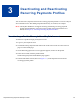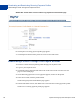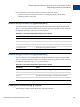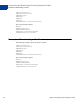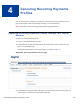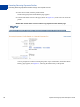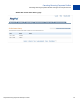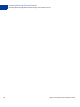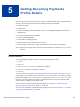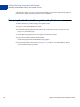Developer's Guide
Table Of Contents
- Website Payments Pro Payflow Edition - Recurring Payments Developer’s Guide
- Preface
- Audience
- Where To Go For More Information
- Revision History
- Recurring Payments Overview
- Creating Recurring Payments Profiles
- Preparing to Create Recurring Payments Profiles
- Creating Profiles Through Your PayPal Account
- Creating Recurring Payments Profiles Programmatically
- Options for Creating a Recurring Payments Profile Programmatically
- Example: Creating a Recurring Payments Profile For Billing a Credit Card
- Example: Creating a Recurring Payments Profile For Billing a PayPal Account
- Deactivating and Reactivating Recurring Payments Profiles
- Canceling Recurring Payments Profiles
- Getting Recurring Payments Profile Details
- Billing the Outstanding Amount
- Updating Recurring Payments Profiles
- Recurring Payments Reference
- Index
Getting Recurring Payments Profile Details
Obtaining Profile Details Through Your PayPal Account
30 Payflow Recurring Payments Developer’s Guide
A profile has a status of EXPIRED when the total billing cycles for the optional trial payment
period and the regular payment period have been completed.
Obtaining Profile Details Through Your PayPal Account
To obtain details of a profile through your PayPal account:
1. Log in to your PayPal Business account.
2. Click the Recurring Payments link either in the Tools section of the Account Overview
page or on your Profile page.
3. On the Recurring payments overview page, browse for the profile.
4. In the search results, click the profile Details.
The Recurring Payments Profile Details page appears.
5. In the Profile Status section (shown in Figure 5.1 ), click the View Status History link to
view the status history of a profile.