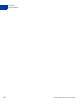User's Guide
Table Of Contents
- Payflow Fraud Protection Services User’s Guide
- Preface
- Overview
- How Fraud Protection Services Protect You
- Configuring the Fraud Protection Services Filters
- Assessing Transactions that Triggered Filters
- Activating and Configuring the Buyer Authentication Service
- Performing Buyer Authentication Transactions Using the SDK
- Testing the Buyer Authentication Service
- Buyer Authentication Transaction Overview
- Buyer Authentication Terminology
- Buyer Authentication Server URLs
- Detailed Buyer Authentication Transaction Flow
- Call 1: Verify that the cardholder is enrolled in the 3-D Secure program
- Call 2: POST the authentication request to and redirect the customer’s browser to the ACS URL
- Call 3: Validate the PARES authentication data returned by the ACS server
- Call 4: Submit the intended transaction request to the Payflow server
- Example Buyer Authentication Transactions
- Buyer Authentication Transaction Parameters and Return Values
- ECI Values
- Logging Transaction Information
- Screening Transactions Using the Payflow SDK
- Downloading the Payflow SDK (Including APIs and API Documentation)
- Transaction Data Required by Filters
- Transaction Parameters Unique to the Filters
- Existing Payflow Parameters Used by the Filters
- Response Strings for Transactions that Trigger Filters
- Accepting or Rejecting Transactions That Trigger Filters
- Logging Transaction Information
- Responses to Credit Card Transaction Requests
- Fraud Filter Reference
- Testing the Transaction Security Filters
- Good and Bad Lists
- AVS Failure Filter
- BIN Risk List Match Filter
- Country Risk List Match Filter
- Email Service Provider Risk List Match Filter
- Geo-location Failure Filter
- International IP Address Filter
- International Shipping/Billing Address Filter
- IP Address Match Filter
- Shipping/Billing Mismatch Filter
- Total Item Ceiling Filter
- Total Purchase Price Ceiling Filter
- Total Purchase Price Floor Filter
- USPS Address Validation Failure Filter
- ZIP Risk List Match Filter
- Deactivating Fraud Protection Services
- Index
Configuring the Fraud Protection Services Filters
Phase 3: Run All Transactions Through the Live Transaction Security Servers Using Active Mode
3
20 Fraud Protection Services User’s Guide
Phase 3: Run All Transactions Through the Live Transaction
Security Servers Using Active Mode
Once you have configured all filters to optimum settings, you convert to Active mode. Filters
on the live servers examine each live transaction and take the specified action.
7. Click Move Test Filter Settings to Live. On the page that appears, click Move Test Filter
Settings to Live again.
8. On the Move Test Filter Settings to Live page, click Deploy to Active Mode.
At the top of the next hour, all live transactions will be inspected by the filters.
9. Use the instructions in Chapter 4, “Assessing Transactions that Triggered Filters,” to detect
and fight fraud.
IMPORTANT:Remember that you can make changes to fine-tune filter settings at any time.
After changing a setting, you must re-deploy the filters so that the changes
take effect.