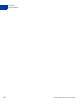User's Guide
Table Of Contents
- Payflow Fraud Protection Services User’s Guide
- Preface
- Overview
- How Fraud Protection Services Protect You
- Configuring the Fraud Protection Services Filters
- Assessing Transactions that Triggered Filters
- Activating and Configuring the Buyer Authentication Service
- Performing Buyer Authentication Transactions Using the SDK
- Testing the Buyer Authentication Service
- Buyer Authentication Transaction Overview
- Buyer Authentication Terminology
- Buyer Authentication Server URLs
- Detailed Buyer Authentication Transaction Flow
- Call 1: Verify that the cardholder is enrolled in the 3-D Secure program
- Call 2: POST the authentication request to and redirect the customer’s browser to the ACS URL
- Call 3: Validate the PARES authentication data returned by the ACS server
- Call 4: Submit the intended transaction request to the Payflow server
- Example Buyer Authentication Transactions
- Buyer Authentication Transaction Parameters and Return Values
- ECI Values
- Logging Transaction Information
- Screening Transactions Using the Payflow SDK
- Downloading the Payflow SDK (Including APIs and API Documentation)
- Transaction Data Required by Filters
- Transaction Parameters Unique to the Filters
- Existing Payflow Parameters Used by the Filters
- Response Strings for Transactions that Trigger Filters
- Accepting or Rejecting Transactions That Trigger Filters
- Logging Transaction Information
- Responses to Credit Card Transaction Requests
- Fraud Filter Reference
- Testing the Transaction Security Filters
- Good and Bad Lists
- AVS Failure Filter
- BIN Risk List Match Filter
- Country Risk List Match Filter
- Email Service Provider Risk List Match Filter
- Geo-location Failure Filter
- International IP Address Filter
- International Shipping/Billing Address Filter
- IP Address Match Filter
- Shipping/Billing Mismatch Filter
- Total Item Ceiling Filter
- Total Purchase Price Ceiling Filter
- Total Purchase Price Floor Filter
- USPS Address Validation Failure Filter
- ZIP Risk List Match Filter
- Deactivating Fraud Protection Services
- Index
Fraud Protection Services User’s Guide 19
Configuring the Fraud Protection Services Filters
Phase 2: Run Live Transactions on Live Transaction Servers in Observe Mode
3
Phase 2: Run Live Transactions on Live Transaction Servers in
Observe Mode
In this phase, you configure filters on live servers to the settings that you had fine-tuned on the
test servers. In Observe mode, filters examine each live transaction and mark the transaction
with the filter results. The important difference between Observe and Active mode is that,
regardless of the filter actions, all Observe mode transactions are submitted for processing in
the normal fashion.
Observe mode enables you to view filter actions offline to assess their impact (given current
settings) on your actual transaction stream.
NOTE: You are charged the per-transaction fee to use the live servers in either Observe or
Active mode.
1. Click Service Settings > Fraud Protection >Test Setup. Click Move Test Filter Settings
to Live. The Move Test Filter Setting to Live page appears. Remember that in this phase,
you are configuring the live servers.
2. Click Move Test Filter Settings to Live. On the page that appears, click Move Test Filter
Settings to Live again.
3. The Move Test Filter Settings to Live page prompts whether to deploy the filters in
Observe modeor in Active mode. Click Deploy to Observe Mode.
Once you deploy the filters, all transactions are sent to the live servers for screening by the live
filters. In Observe mode, each transaction is marked with the filter action that would have
occurred (Review, Reject, or Accept) had you set the filters to Active mode
This enables you to monitor (without disturbing the flow of transactions) how actual customer
transactions would have been affected by active filters.
IMPORTANT:Deployed filter setting changes are updated hourly (roughly on the hour).
This means that you might have to wait up to an hour for your changes to
take effect. This waiting period only occurs when you move from one mode
to the next.
4. Perform testing of the filters. Follow the procedures outlined in Appendix B, “Testing the
Transaction Security Filters.”
5. Review the filter results by following the instructions in Chapter 4, “Assessing
Transactions that Triggered Filters.” The Filter Scorecard (described on page 25) will be
particularly helpful in isolating filter performance that you should monitor closely and in
ensuring that a filter setting is not set so strictly so as to disrupt normal business.
6. Once you are happy with your filter settings, you can move to Phase 3.