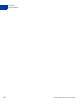User's Guide
Table Of Contents
- Payflow Fraud Protection Services User’s Guide
- Preface
- Overview
- How Fraud Protection Services Protect You
- Configuring the Fraud Protection Services Filters
- Assessing Transactions that Triggered Filters
- Activating and Configuring the Buyer Authentication Service
- Performing Buyer Authentication Transactions Using the SDK
- Testing the Buyer Authentication Service
- Buyer Authentication Transaction Overview
- Buyer Authentication Terminology
- Buyer Authentication Server URLs
- Detailed Buyer Authentication Transaction Flow
- Call 1: Verify that the cardholder is enrolled in the 3-D Secure program
- Call 2: POST the authentication request to and redirect the customer’s browser to the ACS URL
- Call 3: Validate the PARES authentication data returned by the ACS server
- Call 4: Submit the intended transaction request to the Payflow server
- Example Buyer Authentication Transactions
- Buyer Authentication Transaction Parameters and Return Values
- ECI Values
- Logging Transaction Information
- Screening Transactions Using the Payflow SDK
- Downloading the Payflow SDK (Including APIs and API Documentation)
- Transaction Data Required by Filters
- Transaction Parameters Unique to the Filters
- Existing Payflow Parameters Used by the Filters
- Response Strings for Transactions that Trigger Filters
- Accepting or Rejecting Transactions That Trigger Filters
- Logging Transaction Information
- Responses to Credit Card Transaction Requests
- Fraud Filter Reference
- Testing the Transaction Security Filters
- Good and Bad Lists
- AVS Failure Filter
- BIN Risk List Match Filter
- Country Risk List Match Filter
- Email Service Provider Risk List Match Filter
- Geo-location Failure Filter
- International IP Address Filter
- International Shipping/Billing Address Filter
- IP Address Match Filter
- Shipping/Billing Mismatch Filter
- Total Item Ceiling Filter
- Total Purchase Price Ceiling Filter
- Total Purchase Price Floor Filter
- USPS Address Validation Failure Filter
- ZIP Risk List Match Filter
- Deactivating Fraud Protection Services
- Index
Configuring the Fraud Protection Services Filters
Phase 1: Run Test Transactions Against Filter Settings on Test Transaction Security Servers
3
18 Fraud Protection Services User’s Guide
Phase 1: Run Test Transactions Against Filter Settings on Test
Transaction Security Servers
In this phase of implementation, you configure filter settings for test servers that do not affect
the normal flow of live transactions. You then run test transactions against the filters and
review the results offline to determine whether the integration was successful. Continue
modifying and testing filters as required.
NOTE: There is no per-transaction fee when you use the test servers.
1. In the Service Summary section of the PayPal Manager home page, click the Basic or
Advanced Fraud Protection link.
Click Service Settings > Fraud Protection >Test Setup.
2. Click Edit Standard Filters. The Edit Standard Filters page appears.
3. For each filter:
– Click the filter check box to enable it and click-to-clear the check box to disable it.
– Select the filter action that should take place when the filter is triggered.
For some filters, you set a trigger value. For example, the Total Purchase Price Ceiling
filter trigger value is the transaction amount that causes the filter to set a transaction
aside.
NOTE: To make decisions about how the filters work, see Appendix A, “Fraud Filter
Reference.”
NOTE: If you have not enrolled for the Buyer Authentication Service, then the Buyer
Authentication Failure filter is grayed-out and you cannot configure it.
Items that you enter in the Test Good, Bad, or Product Watch lists are not carried
over to your configuration for the live servers, so do not spend time entering a
complete list for the test configuration. For details on the Good, Bad, or Product
Watch list filters, see Appendix A, “Fraud Filter Reference.”
4. Once you complete editing the page, click Deploy.
IMPORTANT:If you do not deploy the filters, then your settings are not saved.
5. All filters are now configured, and you can begin testing the settings by running test
transactions. Follow the guidelines outlined in Appendix B, “Testing the Transaction
Security Filters.” To run test transactions, you can use PayPal Manager’s Virtual Terminal.
See PayPal Manager for online help instructions.
6. Review the filter results by following the instructions in Chapter 4, “Assessing
Transactions that Triggered Filters.”
7. Based on your results, you may want to make changes to the filter settings. Simply return
to the Edit Filters page, change settings, and redeploy them. Once you are happy with your
filter settings, you can move to Phase 2.