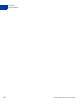User's Guide
Table Of Contents
- Payflow Fraud Protection Services User’s Guide
- Preface
- Overview
- How Fraud Protection Services Protect You
- Configuring the Fraud Protection Services Filters
- Assessing Transactions that Triggered Filters
- Activating and Configuring the Buyer Authentication Service
- Performing Buyer Authentication Transactions Using the SDK
- Testing the Buyer Authentication Service
- Buyer Authentication Transaction Overview
- Buyer Authentication Terminology
- Buyer Authentication Server URLs
- Detailed Buyer Authentication Transaction Flow
- Call 1: Verify that the cardholder is enrolled in the 3-D Secure program
- Call 2: POST the authentication request to and redirect the customer’s browser to the ACS URL
- Call 3: Validate the PARES authentication data returned by the ACS server
- Call 4: Submit the intended transaction request to the Payflow server
- Example Buyer Authentication Transactions
- Buyer Authentication Transaction Parameters and Return Values
- ECI Values
- Logging Transaction Information
- Screening Transactions Using the Payflow SDK
- Downloading the Payflow SDK (Including APIs and API Documentation)
- Transaction Data Required by Filters
- Transaction Parameters Unique to the Filters
- Existing Payflow Parameters Used by the Filters
- Response Strings for Transactions that Trigger Filters
- Accepting or Rejecting Transactions That Trigger Filters
- Logging Transaction Information
- Responses to Credit Card Transaction Requests
- Fraud Filter Reference
- Testing the Transaction Security Filters
- Good and Bad Lists
- AVS Failure Filter
- BIN Risk List Match Filter
- Country Risk List Match Filter
- Email Service Provider Risk List Match Filter
- Geo-location Failure Filter
- International IP Address Filter
- International Shipping/Billing Address Filter
- IP Address Match Filter
- Shipping/Billing Mismatch Filter
- Total Item Ceiling Filter
- Total Purchase Price Ceiling Filter
- Total Purchase Price Floor Filter
- USPS Address Validation Failure Filter
- ZIP Risk List Match Filter
- Deactivating Fraud Protection Services
- Index
Fraud Protection Services User’s Guide 17
3
Configuring the Fraud Protection
Services Filters
This chapter describes how to configure the Fraud Filters for your Payflow account. The
chapter explains a phased approach to implementing the security of transactions. You are not
required to use the approach described in this chapter. However it enables you to fine tune
your use of filters before you actually deploy them in a live environment.
You first make and fine-tune filter settings in a test environment. Then you move to a live
transaction environment to fine-tune operation in an Observe-only mode. Finally, when you
are fully satisfied with your settings, you move to live Active mode to begin screening all live
transactions for fraud.
Filter operation is fully described in Appendix A, “Fraud Filter Reference.”
IMPORTANT:Upon completing the configuration procedures within each of the phases
described below, you must click the Deploy button to deploy the filter settings.
Filter settings take effect only after you deploy them.
Filter setting changes are updated hourly (roughly on the hour). This means
that you might have to wait up to an hour for your changes to take effect. This
waiting period only occurs when you move from one mode to the next.
Phase 1: Run test transactions in Test mode using test transaction servers
In the test phase of implementation, you configure fraud filter settings for test servers that
do not affect the normal flow of transactions. You then run test transactions against the
filters and review the results offline to determine whether the integration was successful.
Once you are happy with the filter settings, you move to the next phase and the settings that
you decided upon in the test phase are transferred to the live servers.
Phase 2: Run live transactions on live transaction security servers using Observe mode
When you deploy to Observe mode, the settings that you decided upon in the test phase are
automatically transferred to the live servers.
In Observe mode, the filters examine each live transaction and mark the transaction with
each triggered filter’s action. You can then view the actions that would have been taken on
the live transactions had the filters been active. Regardless of the filter actions, all
transactions are submitted for processing in the normal fashion.
Phase 3: Run live transactions on live transaction security servers using Active mode
Once you have set all filters to the optimum settings, you deploy the filters to Active mode.
In Active mode, filters on the live servers examine each live transaction and take the
specified action when triggered.
NOTE: Remember that you can test a new filter setting using the test servers at any time
(even if your account is in Active mode), and then, if desired, make an adjustment
to the live filter settings.