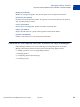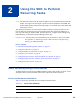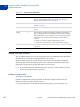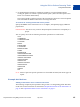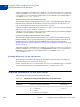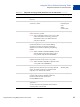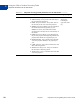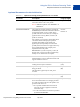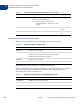User's Guide
Table Of Contents
- Contents
- Preface
- Managing Payflow Services
- Using the SDK to Perform Recurring Tasks
- About Recurring Billing Profile Actions
- Using the Add Action
- Required Parameters for the Add Action
- Using the Modify and Reactivate Actions
- Required Parameters for the Modify and Reactivate Actions
- Using the Cancel Action
- Required Parameters for the Cancel Action
- Using the Inquiry Action to View Information for a Profile
- Using the Inquiry Action to View the Status of the Profile
- Using the Inquiry Action to View the Status of Payments
- Required Parameters for the Status of Payments Inquiry Action
- Using the Payment Action
- Required Parameters for the Payment Action
- Testing Recurring Billing
- Obtaining Consent to Bill Customers Using Recurring Billing
Using the SDK to Perform Recurring Tasks
Using the Add Action
2
14 July 2011 Payflow Pro Recurring Billing Service User’s Guide
Using the Add Action
You can Add (ACTION=A) a new recurring profile either by submitting the data that defines
the profile or by converting an existing transaction into a profile.
Upon successful creation of a profile, PayPal activates the profile, performs the Optional
Transaction if specified, initiates the payment cycle, and returns a Profile ID. Upon failure,
PayPal does not generate the profile and returns an error message.
NOTE: If you change your processor information after you have created a profile, you must
create a new profile for the new processor.
Adding a New Profile
To create a new profile:
Provide all required data and specify whether to perform an Optional Transaction. The
Optional Transaction is either of the following:
A Sale transaction for an amount that you specify (typically an account start-up fee)
Modify M Make changes to an existing profile. If the profile is currently
inactive, then the Modify action reactivates it. See “Using the
Modify and Reactivate Actions” on page 19.
Reactivate R Reactivate an inactive profile. See “Using the Modify and Reactivate
Actions” on page 19.
Cancel C Deactivate an existing profile. See “Using the Cancel Action” on
page 25.
Inquiry I Each customer’s profile stores both the configuration information
that you supplied with the Add or Modify action and the transaction
and payment history for the customer’s account. The Inquiry action
enables you to view either of the following sets of data about a
customer:
Status of a customer’s profile (described on page 26)
Details of each payment for a profile (described on page 30)
Payment P Retry a previously failed payment. See “Using the Payment Action”
on page 32.
T
ABLE 2.1 Action value definitions
ACTION Value Description