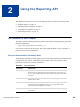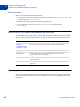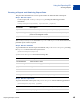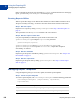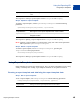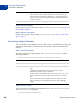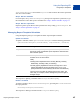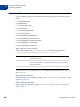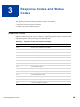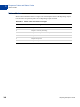Developer's Guide
Table Of Contents
- Payflow Pro Reporting Developer’s Guide
- Preface
- Reporting Overview
- Using the Reporting API
- Response Codes and Status Codes
- Reporting XML Schema
- Reporting Samples
- Running a Daily Activity Report
- Running a Transaction Summary Report
- Getting Results by Report ID
- Getting Metadata
- Getting Data
- Creating a Report Template
- Updating a Report Template
- Getting a Report Template
- Deleting a Report Template
- Creating a Schedule
- Getting a Schedule
- Updating a Schedule
- Deleting a Schedule
- Running a Transaction ID Search
- Daily Activity Report
- Transaction Summary Report
- Settlement Report
- PayPal Settlement Summary Report
- Shipping and Billing Report
- Batch ID Report
- Custom Report
- Fraud Protection Report
- Filter Scorecard Report
- Auto Delayed Capture Report
- Auto Credit Report
- Auto Void Report
- Auto Resettle Report
- Recurring Billing Report
- Recurring Profile Report
- Recurring Profile Failed Report
- Search Parameters
- Transaction ID Search
- Batch ID Search
- AccountNumberSearch
- CommentSearch
- AccountNumberRefSearch
- PurchaseOrderSearch
- RecurringBillingProfileIDSearch
- RecurringBillingProfileNameSearch
- RecurringBillingAccountNumberSearch
- RecurringBillingCommentSearch
- RecurringBillingAmountSearch
- FraudTransactionSearch
- OrderIDSearch
- PayPalTransactionIDSearch
- PayPalEmailSearch
- PayPalNameSearch
- Index
Reporting Developer’s Guide 17
Using the Reporting API
Using Report Templates
2
getScheduleResponse returns all the reportIds and execution dates of the reports that
were run on the schedule.
Step 3. Get the metadata
For each report, call getMetaDataRequest, passing in the reportId as a parameter, to get
the information on how that report is formatted. See “Step 2. Get the metadata” on page 13.
Step 4. Get the report data
Request to get the report data for each report that was run by calling getDataRequest. See
“Step 3. Get the report data” on page 13.
Managing Report Template Schedules
Using the Reporting API, you can update and delete report template schedules.
Update a schedule
To update a schedule, call the updateScheduleRequest with the following parameters.
updateScheduleRequest(scheduleName, templateName, schedule)
The response to updating a schedule returns a respCode and respMsg.
Delete a schedule
To delete a schedule, call deleteScheduleRequest, providing the scheduleName as
the input parameter.
deleteTemplateRequest(scheduleName)
The response to deleting a schedule returns a respCode and respMsg.
scheduleName Name given to the schedule when it was created.
templateName Name of the report template to update. Use this parameter to
specify the name of a different report template to associate with
this schedule update.
schedule Use this parameter to change the schedule.
schedule is one of three values:
ndaily
n weekly (select dayOfWeek value: Sunday, Monday, Tuesday,
Wednesday, Thursday, Friday, or Saturday)
n monthly (specify dayOfMonth value as an integer from 1 to 31.
(Specify dayOfMonth value as an integer from 1 to 31. If you
specify 30 when the month is 28 days, the value is corrected to 28.)
The time of the day starts at midnight the previous night. The
value daily, for example, means midnight the previous night to
midnight tonight.