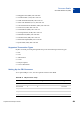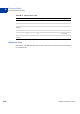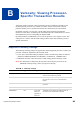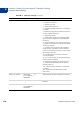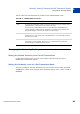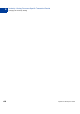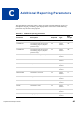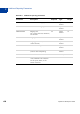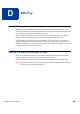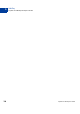Developer's Guide
Table Of Contents
- Payflow Pro Developer’s Guide
- Contents
- Preface
- Introduction
- Installing and Configuring the Payflow APIs
- Performing Credit Card Transactions
- About Credit Card Processing
- Contents of a Transaction Request
- How To Format a Transaction
- Parameters Used in Credit Card Transactions
- Values Required by All Transaction Types
- Submitting Sale Transactions
- Submitting Authorisation/Delayed Capture Transactions
- When To Use Authorisation/Delayed Capture Transactions
- Required Authorisation Transaction Parameters
- Typical Authorisation Transaction Parameter String
- Required Delayed Capture Transaction Parameters
- Delayed Capture Transaction: Capturing Transactions for Lower Amounts
- Delayed Capture Transaction: Capturing Transactions for Higher Amounts
- Delayed Capture Transaction: Error Handling and Retransmittal
- Submitting Voice Authorisation Transactions
- Submitting Credit Transactions
- Submitting Void Transactions
- Submitting Inquiry Transactions
- Recharging to the Same Credit Card (Reference Transactions)
- Submitting Card-Present (SWIPE) Transactions
- Card Security Code Validation
- Responses to Credit Card Transaction Requests
- Testing Payflow Pro Credit Card Transactions
- Activating Your Payflow Pro Account
- Processor Details
- Verbosity: Viewing Processor- Specific Transaction Results
- Additional Reporting Parameters
- XMLPay
- Index
Payflow Pro Developer’s Guide 65
Verbosity: Viewing Processor-Specific Transaction Results
Changing the Verbosity Setting
B
Table B.2 shows the increments that are possible on basic TRANSSTATE values.
Changing the Verbosity Setting
Setting the Default Verbosity Level for All Transactions
Contact PayPal Customer Service to set your account’s Verbosity setting to LOW or
MEDIUM for all transaction requests.
Setting the Verbosity Level on a Per-Transaction Basis
To specify a setting for Verbosity that differs from your account’s current setting, include the
VERBOSITY=<value> name-value pair in the transaction request, where <value> is LOW or
MEDIUM.
TABLE B.2 TRANSSTATE increments
Increment Meaning
+100 No client acknowledgment (ACK) is received (=status 0 in V2), for example, 106 is
TRANSSTATE 6. Transactions in this range do not settle.
For transactions in TRANSSTATE 106, use Auto Resettle in PayPal Manager’s
Virtual Terminal to submit them for settlement or void them using a manual Void.
See PayPal Manager online help for details on using Manager.
+200 The host process never receives ACK from the transaction broker (or backend
payment server). A transaction with a TRANSSTATE of +200 is basically in limbo
and will not be settled.
+1000 Voided transactions. Any TRANSSTATE of +1000 (for example, 1006) means the
transaction was settle pending. However, it was voided either through the API,
PayPal Manager, or PayPal Customer Service.