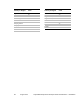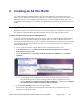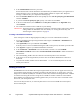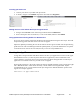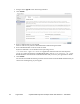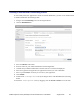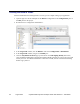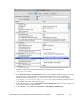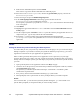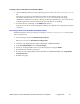Developer's Guide
Mobile Payments Library Developer Guide and Reference –iOS Edition August 2012 57
Verifying a Successful Ad Hoc Distribution Build
1. Open the Build Log detail view and confirm the presence of the “
embedded.mobileprovision”
file.
This takes you to the line in the build log that shows the provisioning profile was called
successfully. Ensure that the
embedded.mobileprovision file is located in the proper
“Distribution” build directory and not a “Debug” or “Release” build directory. Also, make sure the
destination path at the end of the build message is the app that you are building.
2. Search for the term “CodeSign” in the Build Log detail view.
This takes you to the line in the build log that confirms your application was signed by your iPhone
Certificate.
Correcting an Unsuccessful Ad Hoc Distribution Build
Distribution builds can fail if your project is lacking the
embedded.mobileprovision file or points
to the wrong directory.
1. Select the Target and open the Build Settings Inspector.
Make sure you are in the Distribution Configuration.
2. Delete the Code Signing Identity: iPhone Distribution: COMPANYNAME
3. In the Xcode Build Menu, select Clean all Targets.
4. Delete any existing build directories in your Xcode project by using the Finder.
5. Re-launch Xcode and open your Project.
6. Re-enter the code-signing identity iPhone Distribution: COMPANYNAME in the Target Build
Settings Inspector.
7. Rebuild your project.