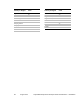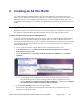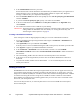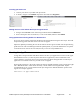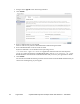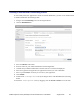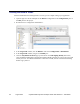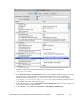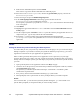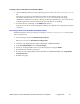Developer's Guide
Mobile Payments Library Developer Guide and Reference –iOS Edition August 2012 51
Locating your Device ID
1. Connect your device to your Mac and open Xcode.
2. In Xcode, navigate to the Window drop-down menu and select Organizer.
The 40 hex character string in the Identifier field is your device’s UDID.
Adding Devices to the iPhone Developer Program Portal
1. Navigate to the Devices section of the Program Portal and click Add Device.
2. Enter a descriptive name for the device, as well as the UDID, and then click Submit.
Using Updated Provisioning Profiles for New Devices
If any new devices must be supported, add them to the Program Portal using the above steps. Then edit
the provisioning profile and select the new devices for support.
Import the updated provisioning file into Xcode and use them to sign new builds. The old provisioning
profile does not work for builds signed with the updated profile, so you must distribute the new profile
to all Ad Hoc users who use the new build, not only to users of newly-added devices.
Creating the App ID
An App ID is a unique identifier that iPhone OS uses to allow your application to connect to the Apple
Push Notification service, to share keychain data between applications, and to communicate with
external hardware accessories that you want paired with your iPhone OS application. To install your
application on an iPhone OS device, you must create an App ID.
Each App ID consists of a universally unique 10-character “Bundle Seed ID” prefix generated by Apple
and a “Bundle Identifier” suffix that is entered by a Team Admin in the Program Portal. PayPal
recommends the use of a reverse-domain-name-style string for the “Bundle Identifier” portion of the
App ID. An example App ID is:
8E549T7128.com.apple.AddressBook