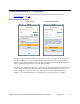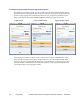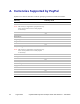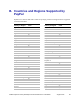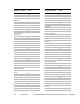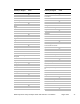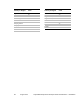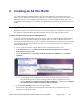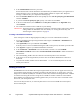Developer's Guide
50 August 2012 PayPal Mobile Payments Developer Guide and Reference – iOS Edition
5. In the Common Name field enter your name.
Ensure that the name entered matches the information that you submitted when you registered as an
iPhone Developer. No CA (Certificate Authority) Email Address is required. The ‘Required’
message is removed after you complete the following step.
6. Select the Saved to Disk radio button and if prompted, select Let me specify key pair information
and click Continue.
7. If you selected Let me specify key pair, specify a file name and click Save.
8. In the screen that follows, select 2048 bits for the Key Size and RSA for the Algorithm. Then,
click Continue.
9. The Certificate Assistant creates a CSR file on your desktop.
IMPORTANT: Export the private key immediately and share it with all developers who need to compile
and sign builds for distribution. For more details, see “Saving the Private Key and
Transferring It to Other Systems” on page 56.
Creating a Distribution Certificate
After creating the Certificate Signing Request (CSR), you can create a Distribution Certificate.
1. Log in to the iPhone Developer Program Portal and navigate to Certificates > Distribution and
click Add Certificate.
2. Click Upload file, select your CSR and click Submit.
If the Key Size was not set to 2048 bits during the CSR creation process, the Portal rejects the CSR.
3. Click Approve to approve your iPhone Distribution Certificate.
4. In the Certificates > Distribution section of the Portal, C
ONTROL+CLICK the WWDR
Intermediate Certificate link and select Saved Linked File to Downloads to initiate download of
the certificate.
5. After downloading, double-click the certificate to launch Keychain Access and install.
6. In the same area of the Program Portal, click the name of the iPhone Distribution Certificate to
download.
7. On your local machine, double-click the downloaded
.cer file to launch Keychain Access and
install your certificate.
Adding Device IDs
The Devices section of the iPhone Developer Program Portal lets you enter the Apple devices that you
use for iPhone OS development. To install your iPhone OS application on an Apple device, enter the
Unique Device Identifier (UDID) for each iPhone, iPod touch, and iPad in the Program Portal. A UDID
is a 40-character string that is tied to a single device. UDIDs are similar to hardware serial numbers.
These UDIDs are included in the provisioning profiles that you create later. Enter a maximum of 100
devices for your development team.
You need to add your devices, as well as PayPal’s devices. You receive UDID values for PayPal’s
devices from PayPal.