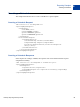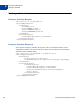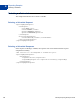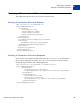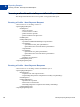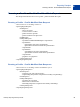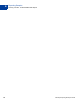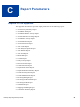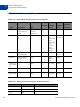2012
Table Of Contents
- Gateway Reporting Developer Guide
- Preface
- Reporting Overview
- Using the Reporting API
- Response Codes and Status Codes
- Reporting XML Schema
- Reporting Samples
- Running a Daily Activity Report
- Running a Transaction Summary Report
- Getting Results by Report ID
- Getting Metadata
- Getting Data
- Creating a Report Template
- Updating a Report Template
- Getting a Report Template
- Deleting a Report Template
- Creating a Schedule
- Getting a Schedule
- Updating a Schedule
- Deleting a Schedule
- Running a Transaction ID Search
- Running a Profile - Next Payment Date Report
- Running a Profile - Profile Modified Date Report
- Report Parameters
- Reports in This Appendix
- ACH Activity Summary Report
- ACH Batch ID Report
- ACH Detail Return Activity Report
- ACH Notification of Change Report
- ACH Return Activity Report
- ACH Settlement Report
- ACH Transaction Report
- Auto Credit Report
- Auto Delayed Capture Report
- Auto Resettle Report
- Auto Void Report
- Batch ID Report
- Custom Report
- Daily Activity Report
- Filter Scorecard Report
- Fraud Protection Report
- Payflow Link Orders Report
- PayPal Settlement Summary Report
- Profile Next Payment Report
- Profile Modified Date Report
- Recurring Billing Report
- Recurring Profile Failed Report
- Recurring Profile Report
- Settlement Report
- Shipping and Billing Report
- Transaction Summary Report
- Search Parameters
- Transaction ID Search
- Batch ID Search
- AccountNumberSearch
- CommentSearch
- AccountNumberRefSearch
- PurchaseOrderSearch
- RecurringBillingProfileIDSearch
- RecurringBillingProfileNameSearch
- RecurringBillingAccountNumberSearch
- RecurringBillingCommentSearch
- RecurringBillingAmountSearch
- FraudTransactionSearch
- OrderIDSearch
- PayPalTransactionIDSearch
- PayPalEmailSearch
- PayPalNameSearch
- Index
Gateway Reporting Developer Guide 51
Reporting Samples
Creating a Schedule
B
Creating a Schedule
This sample demonstrates how to create a schedule for a report template.
Creating a Schedule Request
?xml version="1.0" encoding="UTF-8"?>
<reportingEngineRequest>
<authRequest>
<user>User</user>
<vendor>Vendor </vendor>
<partner>Partn er</partner>
<password>Pass word</password>
</authRequest>
<createScheduleRequest>
<scheduleDefinition>
<scheduleName>My Schedule</scheduleName>
<templateName>My Template</templateName>
<notificationRequired>false</notificationRequired>
<daily></daily>
</scheduleDefinition>
</createScheduleRequest>
</reportingEngineRequest>
Creating a Schedule Response
In the response to creating a schedule, the response code of 100 indicates that the request
completed successfully.
<?xml version="1.0" encoding="UTF-8" standalone="yes"?>
<reportingEngineResponse>
<baseResponse>
<responseCode>100</responseCode>
<responseMsg>Request has completed successfully</responseMsg>
</baseResponse>
</reportingEngineResponse>