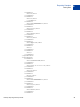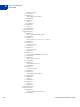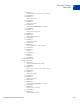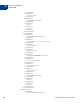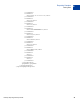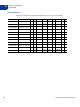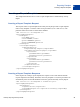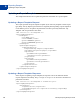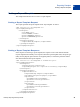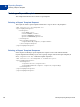Developer's Guide
Table Of Contents
- Gateway Reporting Developer Guide
- Preface
- Reporting Overview
- Using the Reporting API
- Response Codes and Status Codes
- Reporting XML Schema
- Reporting Samples
- Running a Daily Activity Report
- Running a Transaction Summary Report
- Getting Results by Report ID
- Getting Metadata
- Getting Data
- Creating a Report Template
- Updating a Report Template
- Getting a Report Template
- Deleting a Report Template
- Creating a Schedule
- Getting a Schedule
- Updating a Schedule
- Deleting a Schedule
- Running a Transaction ID Search
- Running a Profile - Next Payment Date Report
- Running a Profile - Profile Modified Date Report
- Report Parameters
- Reports in This Appendix
- ACH Activity Summary Report
- ACH Batch ID Report
- ACH Detail Return Activity Report
- ACH Notification of Change Report
- ACH Return Activity Report
- ACH Settlement Report
- ACH Transaction Report
- Auto Credit Report
- Auto Delayed Capture Report
- Auto Resettle Report
- Auto Void Report
- Batch ID Report
- Custom Report
- Daily Activity Report
- Filter Scorecard Report
- Fraud Protection Report
- Payflow Link Orders Report
- PayPal Settlement Summary Report
- Profile Next Payment Report
- Profile Modified Date Report
- Recurring Billing Report
- Recurring Profile Failed Report
- Recurring Profile Report
- Settlement Report
- Shipping and Billing Report
- Transaction Summary Report
- Search Parameters
- Transaction ID Search
- Batch ID Search
- AccountNumberSearch
- CommentSearch
- AccountNumberRefSearch
- PurchaseOrderSearch
- RecurringBillingProfileIDSearch
- RecurringBillingProfileNameSearch
- RecurringBillingAccountNumberSearch
- RecurringBillingCommentSearch
- RecurringBillingAmountSearch
- FraudTransactionSearch
- OrderIDSearch
- PayPalTransactionIDSearch
- PayPalEmailSearch
- PayPalNameSearch
- Index
Gateway Reporting Developer Guide 47
Reporting Samples
Creating a Report Template
B
Creating a Report Template
This sample demonstrates how to create a report template from a standard Daily Activity
Report.
Creating a Report Template Request
This request creates a report template from a Daily Activity Report with a report template
name of ‘My Template.’ It sets the values of two parameters (name1 and name2). The
parameter names and values are stored in the database.
<?xml version="1.0" encoding="UTF-8"?>
<reportingEngineRequest>
<authRequest>
<user>User</user>
<vendor>Vendor </vendor>
<partner>Partn er</partner>
<password>Pass word</password>
</authRequest>
<createTemplateRequest>
<templateDefinition>
<templateName>My Template</templateName>
<reportName>DailyActivityReport</reportName>
<reportParam>
<paramName>name1</paramName>
<paramValue>value1</paramValue>
</reportParam>
<reportParam>
<paramName>name2</paramName>
<paramValue>value2</paramValue>
</reportParam>
</templateDefinition>
</createTemplateRequest>
</reportingEngineRequest>
Creating a Report Template Response
In the response to creating a report template, the response code of 100 indicates that the
request completed successfully. Thereafter, when ‘My Template’ is run, these parameters are
automatically retrieved from the database and used to generate the Daily Activity Report.
<?xml version="1.0" encoding="UTF-8" standalone="yes"?>
<reportingEngineResponse>
<baseResponse>
<responseCode>100</responseCode>
<responseMsg>Request has completed successfully</responseMsg>
</baseResponse>
</reportingEngineResponse>