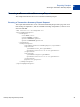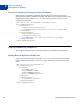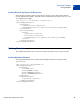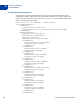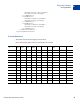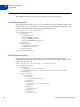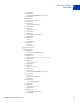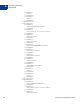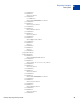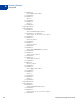Developer's Guide
Table Of Contents
- Gateway Reporting Developer Guide
- Preface
- Reporting Overview
- Using the Reporting API
- Response Codes and Status Codes
- Reporting XML Schema
- Reporting Samples
- Running a Daily Activity Report
- Running a Transaction Summary Report
- Getting Results by Report ID
- Getting Metadata
- Getting Data
- Creating a Report Template
- Updating a Report Template
- Getting a Report Template
- Deleting a Report Template
- Creating a Schedule
- Getting a Schedule
- Updating a Schedule
- Deleting a Schedule
- Running a Transaction ID Search
- Running a Profile - Next Payment Date Report
- Running a Profile - Profile Modified Date Report
- Report Parameters
- Reports in This Appendix
- ACH Activity Summary Report
- ACH Batch ID Report
- ACH Detail Return Activity Report
- ACH Notification of Change Report
- ACH Return Activity Report
- ACH Settlement Report
- ACH Transaction Report
- Auto Credit Report
- Auto Delayed Capture Report
- Auto Resettle Report
- Auto Void Report
- Batch ID Report
- Custom Report
- Daily Activity Report
- Filter Scorecard Report
- Fraud Protection Report
- Payflow Link Orders Report
- PayPal Settlement Summary Report
- Profile Next Payment Report
- Profile Modified Date Report
- Recurring Billing Report
- Recurring Profile Failed Report
- Recurring Profile Report
- Settlement Report
- Shipping and Billing Report
- Transaction Summary Report
- Search Parameters
- Transaction ID Search
- Batch ID Search
- AccountNumberSearch
- CommentSearch
- AccountNumberRefSearch
- PurchaseOrderSearch
- RecurringBillingProfileIDSearch
- RecurringBillingProfileNameSearch
- RecurringBillingAccountNumberSearch
- RecurringBillingCommentSearch
- RecurringBillingAmountSearch
- FraudTransactionSearch
- OrderIDSearch
- PayPalTransactionIDSearch
- PayPalEmailSearch
- PayPalNameSearch
- Index
Reporting Samples
Getting Results by Report ID
B
32 Gateway Reporting Developer Guide
Running a Transaction Summary Report Response
In the response to running the Transaction Summary Report, the response code of 100
indicates that the request completed successfully. The status code of 3 indicates that the report
completed successfully and the reportId 131 is returned for future reverence in calls
inquiring about this report.
<?xml version="1.0" encoding="UTF-8" standalone="yes"?>
<reportingEngineResponse>
<baseResponse>
<responseCode>100</responseCode>
<responseMsg>Request has completed successfully</responseMsg>
</baseResponse>
<runReportResponse>
<reportId>133</reportId>
<statusCode>3</statusCode>
<statusMsg>Report has completed successfully</statusMsg>
</runReportResponse>
</reportingEngineResponse>
Getting Results by Report ID
This sample demonstrates how to retrieve the results of a report that was previously run.
Getting Results by Report ID Request
In the request to get the results by report ID, reportId 131 specifies the report for which
results are being requested. The reportId 131 was returned in a previous call to run the
report.
<?xml version="1.0" encoding="UTF-8"?>
<reportingEngineRequest>
<authRequest>
<user>User</user>
<vendor>Vendor </vendor>
<partner>Partn er</partner>
<password>Pass word</password>
</authRequest>
<getResultsRequest>
<reportId>131</reportId>
</getResultsRequest>
</reportingEngineRequest>