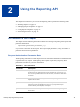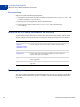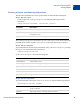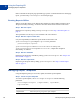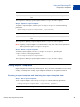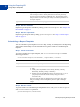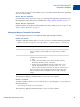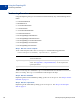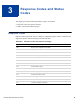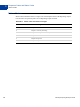Developer's Guide
Table Of Contents
- Gateway Reporting Developer Guide
- Preface
- Reporting Overview
- Using the Reporting API
- Response Codes and Status Codes
- Reporting XML Schema
- Reporting Samples
- Running a Daily Activity Report
- Running a Transaction Summary Report
- Getting Results by Report ID
- Getting Metadata
- Getting Data
- Creating a Report Template
- Updating a Report Template
- Getting a Report Template
- Deleting a Report Template
- Creating a Schedule
- Getting a Schedule
- Updating a Schedule
- Deleting a Schedule
- Running a Transaction ID Search
- Running a Profile - Next Payment Date Report
- Running a Profile - Profile Modified Date Report
- Report Parameters
- Reports in This Appendix
- ACH Activity Summary Report
- ACH Batch ID Report
- ACH Detail Return Activity Report
- ACH Notification of Change Report
- ACH Return Activity Report
- ACH Settlement Report
- ACH Transaction Report
- Auto Credit Report
- Auto Delayed Capture Report
- Auto Resettle Report
- Auto Void Report
- Batch ID Report
- Custom Report
- Daily Activity Report
- Filter Scorecard Report
- Fraud Protection Report
- Payflow Link Orders Report
- PayPal Settlement Summary Report
- Profile Next Payment Report
- Profile Modified Date Report
- Recurring Billing Report
- Recurring Profile Failed Report
- Recurring Profile Report
- Settlement Report
- Shipping and Billing Report
- Transaction Summary Report
- Search Parameters
- Transaction ID Search
- Batch ID Search
- AccountNumberSearch
- CommentSearch
- AccountNumberRefSearch
- PurchaseOrderSearch
- RecurringBillingProfileIDSearch
- RecurringBillingProfileNameSearch
- RecurringBillingAccountNumberSearch
- RecurringBillingCommentSearch
- RecurringBillingAmountSearch
- FraudTransactionSearch
- OrderIDSearch
- PayPalTransactionIDSearch
- PayPalEmailSearch
- PayPalNameSearch
- Index
Using the Reporting API
Using Report Templates
2
16 Gateway Reporting Developer Guide
Step 2. Get the metadata
Request to get the report’s metadata by calling getMetaDataRequest. See “Step 2. Get
the metadata” on page 13.
Step 3. Get the report data
Request to get the report data by calling getDataRequest. See “Step 3. Get the report
data” on page 13.
Scheduling a Report Template
You can schedule a report template to run on a daily, weekly, or monthly basis. The Reporting
API includes functionality to create schedules and to get the results of a scheduled report
template.
Step 1. Create a schedule
To create a schedule for a report template, call createScheduleRequest with the
following parameters.
createScheduleRequest(scheduleName, templateName, schedule)
Step 2. Get the results
To get the results of a scheduled report template that is run, call getScheduleRequest
with scheduleName as a parameter.
getScheduleRequest(schedulename)
reportParam(s) (Optional) paramName and paramValue for each reportParam that you
want to assign a value to. These parameters can be ones previously
saved in the report template or additional ones. The parameter values
take precedence over the values previously saved for the parameters in
the report template.
pageSize Number of rows of data per page. Default is 50.
scheduleName Name that you give to the schedule.
templateName Name of the report template to be scheduled.
schedule One of three values:
daily
weekly (select dayOfWeek value: Sunday, Monday, Tuesday,
Wednesday, Thursday, Friday, or Saturday)
monthly (Specify dayOfMonth value as an integer from 1 to 31. If
you specify 30 when the month is 28 days long, the value is
corrected to 28.)
The time of the day starts at midnight the previous night. The value
daily, for example, means midnight the previous night to midnight
tonight.