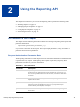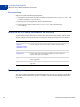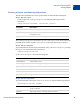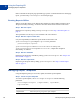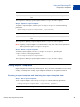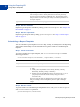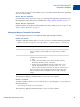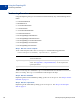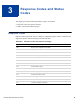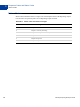Developer's Guide
Table Of Contents
- Gateway Reporting Developer Guide
- Preface
- Reporting Overview
- Using the Reporting API
- Response Codes and Status Codes
- Reporting XML Schema
- Reporting Samples
- Running a Daily Activity Report
- Running a Transaction Summary Report
- Getting Results by Report ID
- Getting Metadata
- Getting Data
- Creating a Report Template
- Updating a Report Template
- Getting a Report Template
- Deleting a Report Template
- Creating a Schedule
- Getting a Schedule
- Updating a Schedule
- Deleting a Schedule
- Running a Transaction ID Search
- Running a Profile - Next Payment Date Report
- Running a Profile - Profile Modified Date Report
- Report Parameters
- Reports in This Appendix
- ACH Activity Summary Report
- ACH Batch ID Report
- ACH Detail Return Activity Report
- ACH Notification of Change Report
- ACH Return Activity Report
- ACH Settlement Report
- ACH Transaction Report
- Auto Credit Report
- Auto Delayed Capture Report
- Auto Resettle Report
- Auto Void Report
- Batch ID Report
- Custom Report
- Daily Activity Report
- Filter Scorecard Report
- Fraud Protection Report
- Payflow Link Orders Report
- PayPal Settlement Summary Report
- Profile Next Payment Report
- Profile Modified Date Report
- Recurring Billing Report
- Recurring Profile Failed Report
- Recurring Profile Report
- Settlement Report
- Shipping and Billing Report
- Transaction Summary Report
- Search Parameters
- Transaction ID Search
- Batch ID Search
- AccountNumberSearch
- CommentSearch
- AccountNumberRefSearch
- PurchaseOrderSearch
- RecurringBillingProfileIDSearch
- RecurringBillingProfileNameSearch
- RecurringBillingAccountNumberSearch
- RecurringBillingCommentSearch
- RecurringBillingAmountSearch
- FraudTransactionSearch
- OrderIDSearch
- PayPalTransactionIDSearch
- PayPalEmailSearch
- PayPalNameSearch
- Index
Using the Reporting API
Managing Report Templates
2
14 Gateway Reporting Developer Guide
Data is returned for the report page specified by pageNum. To obtain the data in a multi-page
report, you must call getDataRequest for each report page.
Running Reports Offline
When a report takes longer to run than the time allotted, it is taken offline and status code 2,
“Report is currently executing,” is returned. You must check for the results at a later time.
Step 1. Run the report
Request to run a report by calling runReportRequest. See “Step 1. Run the report” on
page 13.
The report times out. The ReportId and status code 2 are returned.
Step 2. Get the report results later
It is your responsibility to obtain the report results at a later time. Call
getResultsRequest, providing the reportId as a parameter.
getResultsRequest(reportId)
getResultsResponse returns a statusCode and statusMsg. Call
getResultsResponse in a loop until statusCode 3, “Report has completed
successfully,” is returned.
Step 3. Get the metadata
Request to get the report’s metadata by calling getMetaDataRequest. See “Step 2. Get
the metadata” on page 13.
Step 3. Get the report data
Request to get the report data by calling getDataRequest. See “Step 3. Get the report
data” on page 13.
Managing Report Templates
Using the Reporting API, you can create, update, and delete report templates.
Step 1. Create a report template
To create a report template, call createTemplateRequest with the following
parameters.
createTemplateRequest (templateName, reportName,
reportParams)
Parameter Description
templateName Name that you are giving to the report template.