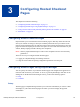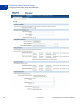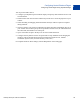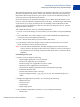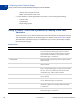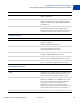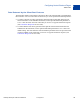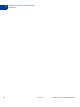Developer's Guide
Table Of Contents
- Content
- Preface
- Introducing the Gateway Checkout Solutions
- Secure Token
- Configuring Hosted Checkout Pages
- Payflow SDK
- Sending a Simple Transaction to the Server
- Submitting Credit Card Transactions
- Obtaining an Internet Merchant Account
- About Credit Card Processing
- Credit Card Features
- Planning Your Gateway Integration
- Core Credit Card Parameters
- Submitting Account Verifications
- Submitting Authorization/Delayed Capture Transactions
- Submitting Balance Inquiry Transactions
- Submitting Card Present (SWIPE) Transactions
- Submitting Credit Transactions
- Submitting Inquiry Transactions
- When To Use an Inquiry Transaction
- Required Parameters When Using the PNREF
- Inquiry Transaction Parameter String Using the PNREF
- Required Parameters When Using the CUSTREF
- Inquiry Transaction Parameter String Using the CUSTREF
- Required Parameters When Using the Secure Token
- Inquiry Parameter String Using the Secure Token
- Submitting Partial Authorizations
- Submitting Purchasing Card Transactions
- Submitting Reference Transactions (Tokenization)
- Submitting Sale Transactions
- Submitting Soft Merchant Information
- Submitting Voice Authorization Transactions
- Submitting Void Transactions
- Using Address Verification Service
- Using Card Security Code
- Testing Transactions
- Transaction Responses
- Processors Requiring Additional Transaction Parameters
- American Express Additional Credit Card Parameters
- Elavon Additional Credit Card Parameters
- First Data Merchant Services Nashville, Additional Credit Card Parameters
- First Data Merchant Services North, Additional Credit Card Parameters
- Heartland, Additional Credit Card Parameters
- Litle Additional Credit Card Parameters
- Merchant e-Solutions, Additional Credit Card Parameters
- Paymentech Salem (New Hampshire) Additional Credit Card Parameters for American Express
- PayPal Credit Card Transaction Request Parameters
- SecureNet Additional Credit Card Parameters for American Express
- Vantiv Additional Credit Card Parameters
- WorldPay Additional Credit Card Parameters
- TeleCheck Electronic Check Processing
- Submitting Purchasing Card Level 2 and Level 3 Transactions
- About Purchasing Cards
- About Program Levels
- About American Express Purchasing Card Transactions
- American Express Purchasing Card Transaction Processing
- Elavon (Formerly Nova) Purchasing Card Transaction Processing
- First Data Merchant Services (FDMS) Nashville Purchasing Card Transaction Processing
- First Data Merchant Services (FDMS) North Purchasing Card Transaction Processing
- First Data Merchant Services South (FDMS) Purchasing Card Transaction Processing
- Global Payments - Central Purchasing Card Transaction Processing
- Global Payments - East Purchasing Card Transaction Processing
- Heartland Purchasing Card Transaction Processing
- Litle Purchasing Card Transaction Processing
- Merchant e-Solutions Purchasing Card Transaction Processing
- Paymentech Salem (New Hampshire) Purchasing Card Transaction Processing
- Paymentech Tampa Level 2 Purchasing Card Transaction Processing
- SecureNet Purchasing Card Transaction Processing
- TSYS Acquiring Solutions Purchasing Card Transaction Processing
- Vantiv Purchasing Card Transaction Processing
- WorldPay Purchasing Cards Transaction Processing
- VERBOSITY: Viewing Processor- Specific Transaction Results
- ISO Country Codes
- Codes Used by FDMS South Only
- PayPal Acquirer
- Additional Processor Information
- Payflow Link Migration
Gateway Developer Guide and Reference 31 July 2012 35
Configuring Hosted Checkout Pages
Configuring Hosted Pages Using PayPal Manager
3
The Customize page allows you to customize your hosted checkout page. You can customize
the header, background, title, button, and the order summary column of your payment page.
PayPal offers three design layouts for you to choose. Layout A is the default layout but you
can choose from any of the three layouts offered.
Preview the design of your hosted checkout page. You can either change the design of your
layout, or select and customize a different layout on this page. To make changes, double-click
on the section you are trying to modify or the corresponding Click to Edit button for that
section. On the pop-up that appears, click the color selector to change the color, or enter the
appropriate URL, as needed.
After making the changes, click one of the following buttons:
Preview - Preview the changes you have made to your layout before saving and publishing
it
Save and Publish - Save all the changes you have made and publish the updated layout.
Your buyers will see the updated payment page.
Cancel - Discard all the changes you have made in this session.
Undo Changes - Discard all changes you have made since the last time you saved the
layout. Your buyers will see the last saved layout.
NOTE: You must make all modifications (including changing layouts) within the same
session, otherwise all changes will be lost and you will have to redo your changes. If
the session times out, the design of the layout will remain at the version that was last
published.
Customizing Your Layout
Header - You can change the following:
– Header height (Applicable to Layout A and B)
– Header color (Applicable to Layout B only)
– Header font type, size (Applicable to Layout A and B)
– Header font color (Applicable to Layout B only)
– Swap between displaying the business name or the business logo image
– Edit Header business name
– Position of the business name or the logo
– Upload a background image - .jpg, .jpeg, .gif, or .png. The maximum image size is
100kb.
Background (applicable to Layout B) - You can change the following:
– Background color
– Footer text color
– Upload image
– Repeat image option
Title and Button (applicable to Layout B) - You can change the following:
–Header color