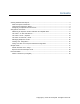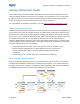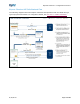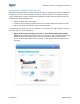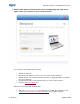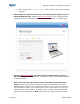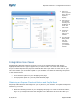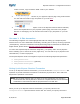Integration Guide
Table Of Contents
- What is Express Checkout?
- How Express Checkout Works
- Designing an Optimal Checkout Flow
- Integration Use Cases
- Sample Code
- Documentation
Express Checkout ~ Integration Overview
8/16/2013 Page 9 of 18
1. Pass your
store logo and
store name to
PayPal to
display.
2. Pass full line
item details,
including the
breakdown of
items and
total costs.
3. Customize
colors to
match your
website.
4. Pre-populate
billing fields
with any
customer
information
your website
collects.
Integration Use Cases
Implementing Express Checkout requires you to set up a PayPal button and call the
appropriate API's for the type of payments you want to offer. You must also enable the
buyer to select PayPal as the payment method after the buyer starts to check out on your
site. That means you must offer PayPal on your website in at least the following two places
in the checkout flow:
As a checkout option on your Shopping Cart page
As a payment option on your Payment Methods page
Obtaining an Express Checkout Button and PayPal Mark
PayPal provides buttons and images for you to place on your website. To implement Express
Checkout, you must:
1. Place the following button on your shopping cart page. To create a checkout button,
log in to your PayPal account and navigate to the Merchant Services tab. After you