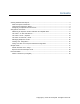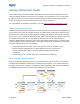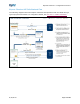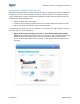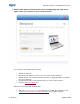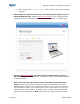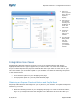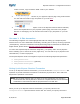Integration Guide
Table Of Contents
- What is Express Checkout?
- How Express Checkout Works
- Designing an Optimal Checkout Flow
- Integration Use Cases
- Sample Code
- Documentation
Express Checkout ~ Integration Overview
8/16/2013 Page 10 of 18
create a button, copy the button HTML code to your website.
2. Offer PayPal as a payment choice on your payment options page using radio buttons.
You can find html code to copy and paste on your site here.
3. Include the words "What is PayPal?" next to the Express Checkout Shortcut Button,
next to the PayPal Mark on your payment options page, and next to any PayPal
banners or messaging. You can find the html code to copy and paste on your site
here.
Use case 1: A Sale transaction
The following integration use cases highlight the basics of setting up a simple Express
Checkout flow. For more advanced functionality, including how to set up recurring payments
(subscriptions), reference transactions and implementing Express Checkout for Mobile and
Digital Goods, please see the Express Checkout Integration Guide.
To create the simplest Express Checkout integration, you specify "Sale" as the payment
action enabling you to receive the money right away. You can also set up a payment to be
collected later, or refund a payment.
The simplest Express Checkout integration requires the following PayPal API operations:
SetExpressCheckout.
GetExpressCheckoutDetails (optional).
DoExpressCheckoutPayment.
Setting Up the Express Checkout Transaction
To set up an Express Checkout transaction, you must invoke the SetExpressCheckout API
operation to provide sufficient information to initiate the payment flow. Then redirect to
PayPal if the operation is successful.
NOTE: This example assumes that you have set up the mechanism you will use to
communicate with the PayPal server and have a PayPal business account with API
credentials. It also assumes that the payment action is a final sale.
When you set up an Express Checkout transaction, you specify values in the
SetExpressCheckout request and then call the API. The values you specify control the