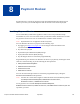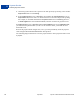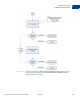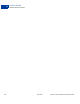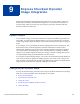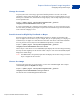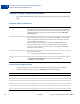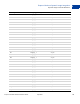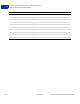Advanced Features Guide
Table Of Contents
- Express Checkout Advanced Features Guide
- Contents
- Preface
- Customizing Express Checkout
- PayPal Review Page Order Details
- Providing Gift Options
- Obtaining Buyer Consent to Receive Promotional Email
- Overriding Your Customer Service Number
- Adding a Survey Question
- PayPal Page Style
- Changing the Locale
- Handling Shipping Addresses
- Automatically Filling Out Shipping and Contact Information
- Buyer Pays on PayPal
- Express Checkout on Mobile Devices
- About the Express Checkout Experience on Mobile Devices
- Mobile Platforms Supported by Express Checkout
- About Mobile Express Checkout Integration
- Integrating Express Checkout With Your Mobile Website
- Enabling PayPal Account Optional Checkout on Mobile Devices
- Request Fields Supported by Express Checkout on Mobile Devices
- Locales Supported by Express Checkout on Mobile Devices
- Features Not Supported by Express Checkout on Mobile Devices
- Handling Recurring Payments
- How Recurring Payments Work
- Recurring Payments Terms
- Options for Creating a Recurring Payments Profile
- Recurring Payments With the Express Checkout API
- Recurring Payments Profile Status
- Getting Recurring Payments Profile Information
- Modifying a Recurring Payments Profile
- Billing the Outstanding Amount of a Profile
- Recurring Payments Notifications
- Reference Transactions
- Implementing Parallel Payments
- Integrating giropay with Express Checkout
- Implementing the Instant Update API
- Payment Review
- Express Checkout Dynamic Image Integration
- Immediate Payment
- Revision History
Express Checkout Advanced Features Guide April 2012 97
Express Checkout Dynamic Image Integration
Configuring the Dynamic Image
9
Change the Locale
To specify the locale of the image, append the locale parameter set to the code for the
appropriate country to the image URL. If a country does not have a localized image or if you
do not pass a locale value, the default US image displays. This example displays the image
for the Spanish locale:
https://fpdbs.paypal.com/dynamicimageweb?cmd=_dynamic-
image&pal=SFJCXFDLNFR5U&locale=es_ES
If you are participating in a campaign across multiple countries, you can set the image locale
for each country in which you participate. PayPal returns the default image associated with the
locale when the campaign is over.
Provide Incentive Eligibility Feedback to Buyer
Pass the order total amount in the ordertotal parameter so PayPal can determine if the
buyer is eligible for an incentive. Say, for example, that you are participating in a campaign in
which the buyer is eligible for a 20% discount when their order meets a minimum of $50.00.
You can pass that value to PayPal in the ordertotal parameter, as shown here:
https://fpdbs.paypal.com/dynamicimageweb?cmd=_dynamic-
image&pal=SFJCXFDLNFR5U&ordertotal=50.00
When a buyer’s order meets or exceeds $50.00, PayPal displays the incentive image informing
the buyer of their eligibility for the discount. When a buyer’s order is less than $50.00, PayPal
displays the default image.
NOTE: If ordertotal is not passed, PayPal does not display the incentive image even if the
buyer is eligible for the incentive.
Choose the Image
To specify the image that you want to display, set the value of buttontype. This example
sets buttontype to the PayPal mark image:
https://fpdbs.paypal.com/dynamicimageweb?cmd=_dynamic-
image&pal=SFJCXFDLNFR5U&buttontype=ecmark
The default value for buttontype is ecshortcut.