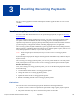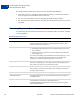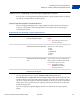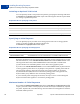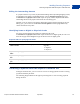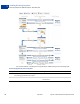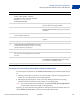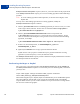Advanced Features Guide
Table Of Contents
- Express Checkout Advanced Features Guide
- Contents
- Preface
- Customizing Express Checkout
- PayPal Review Page Order Details
- Providing Gift Options
- Obtaining Buyer Consent to Receive Promotional Email
- Overriding Your Customer Service Number
- Adding a Survey Question
- PayPal Page Style
- Changing the Locale
- Handling Shipping Addresses
- Automatically Filling Out Shipping and Contact Information
- Buyer Pays on PayPal
- Express Checkout on Mobile Devices
- About the Express Checkout Experience on Mobile Devices
- Mobile Platforms Supported by Express Checkout
- About Mobile Express Checkout Integration
- Integrating Express Checkout With Your Mobile Website
- Enabling PayPal Account Optional Checkout on Mobile Devices
- Request Fields Supported by Express Checkout on Mobile Devices
- Locales Supported by Express Checkout on Mobile Devices
- Features Not Supported by Express Checkout on Mobile Devices
- Handling Recurring Payments
- How Recurring Payments Work
- Recurring Payments Terms
- Options for Creating a Recurring Payments Profile
- Recurring Payments With the Express Checkout API
- Recurring Payments Profile Status
- Getting Recurring Payments Profile Information
- Modifying a Recurring Payments Profile
- Billing the Outstanding Amount of a Profile
- Recurring Payments Notifications
- Reference Transactions
- Implementing Parallel Payments
- Integrating giropay with Express Checkout
- Implementing the Instant Update API
- Payment Review
- Express Checkout Dynamic Image Integration
- Immediate Payment
- Revision History
Express Checkout Advanced Features Guide April 2012 47
Handling Recurring Payments
Recurring Payments With the Express Checkout API
3
Billing the Outstanding Amount
If a payment fails for any reason, PayPal adds the billing amount (including shipping and tax,
if applicable) to the profile’s outstanding balance. Use the AUTOBILLOUTAMT field in the
CreateRecurringPaymentsProfile request to specify whether PayPal should add the
outstanding amount to the payment amount for the next billing cycle.
Whether or not you choose to include the outstanding amount with the payment for the next
billing cycle, you can also use the BillOutstandingAmount API to programmatically
collect that amount at any time.
Identifying Items as Digital or Physical Goods
Set all the payment details item fields in the following table in the
CreateRecurringPaymentsProfile request. If all items are digital goods, be sure to set
the item category field to Digital to get the discount rate for digital goods.
Required fields for specifying item details
Recurring Payments With the Express Checkout API
During the checkout flow, you can create one or more recurring payments and mix recurring
payments with other purchases.
The following diagram illustrates the typical processing flow to create recurring payments
during checkout.
NVP SOAP Description
L_PAYMENTREQUEST_0_
ITEMCATEGORY
n
ItemCategory For digital goods, this field must be set to
Digital.
Digital
Physical
L_PAYMENTREQUEST_0_
NAME
n
Name Item name.
L_PAYMENTREQUEST_0_
AMT
n
Amount Cost of item.
L_PAYMENTREQUEST_0_
QTY
n
Quantity Item quantity.