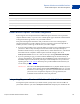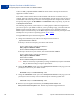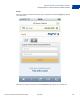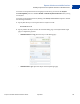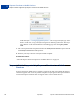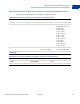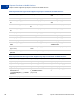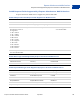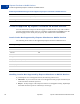Advanced Features Guide
Table Of Contents
- Express Checkout Advanced Features Guide
- Contents
- Preface
- Customizing Express Checkout
- PayPal Review Page Order Details
- Providing Gift Options
- Obtaining Buyer Consent to Receive Promotional Email
- Overriding Your Customer Service Number
- Adding a Survey Question
- PayPal Page Style
- Changing the Locale
- Handling Shipping Addresses
- Automatically Filling Out Shipping and Contact Information
- Buyer Pays on PayPal
- Express Checkout on Mobile Devices
- About the Express Checkout Experience on Mobile Devices
- Mobile Platforms Supported by Express Checkout
- About Mobile Express Checkout Integration
- Integrating Express Checkout With Your Mobile Website
- Enabling PayPal Account Optional Checkout on Mobile Devices
- Request Fields Supported by Express Checkout on Mobile Devices
- Locales Supported by Express Checkout on Mobile Devices
- Features Not Supported by Express Checkout on Mobile Devices
- Handling Recurring Payments
- How Recurring Payments Work
- Recurring Payments Terms
- Options for Creating a Recurring Payments Profile
- Recurring Payments With the Express Checkout API
- Recurring Payments Profile Status
- Getting Recurring Payments Profile Information
- Modifying a Recurring Payments Profile
- Billing the Outstanding Amount of a Profile
- Recurring Payments Notifications
- Reference Transactions
- Implementing Parallel Payments
- Integrating giropay with Express Checkout
- Implementing the Instant Update API
- Payment Review
- Express Checkout Dynamic Image Integration
- Immediate Payment
- Revision History
Express Checkout on Mobile Devices
Integrating Express Checkout With Your Mobile Website
2
32 April 2012 Express Checkout Advanced Features Guide
redirect as cmd=_expresscheckout-mobile. Not all features of Express Checkout are
supported on mobile websites.
Your mobile website should conform to the standards of the browser in which it runs; for
example, Safari on an iPad or Chrome on an Android phone. It must contain a page or pages to
which PayPal redirects the buyer’s browser when the payment flow completes or is canceled.
You specify these pages in the RETURNURL and CANCELURL fields, respectively, of your call
to SetExpressCheckout.
The following steps assume you already have a working Express Checkout integration that
you want to “port” to your mobile website. If you are providing an app, you must include the
Mobile Express Checkout Library in your app and initialize it. For information about he
Mobile Express Checkout Library, see the Mobile Express Checkout Library Developer Guide
and Reference for your device’s operating system:
iOS or Android,
To support Mobile Express Checkout integration:
1. Change the command in your redirect to the Express Checkout flow to
_expresscheckout-mobile.
If the buyer checks out on PayPal, your redirect will include:
https://www.paypal.com/cgi-bin/webscr?
cmd=_express-checkout-mobile
&token=valueFromSetExpressCheckoutResponse
If the buyer checks out on your website, also set useraction=commit:
https://www.paypal.com/cgi-bin/webscr?
cmd=_express-checkout-mobile
&useraction=commit
&token=valueFromSetExpressCheckoutResponse
NOTE: While it is not strictly required that you change the cmd value, PayPal recommends
that you make this change to improve performance.
2. Change the RETURNURL field in your call to SetExpressCheckout to the page you want
your buyer to return to on your mobile website.
RETURNURL=https://mobileWebsitePage.html
3. Change the CANCELURL field in your call to SetExpressCheckout to the page you want
your buyer to return to if they cancel out of the Express Checkout payment flow.
CANCELURL=https://mobileWebsitePage.html
4. Remove any non-supported fields from your SetExpressCheckout and
DoExpressCheckoutPayment calls. Include only fields for supported features.