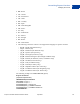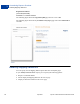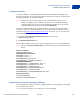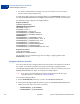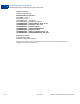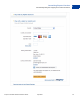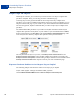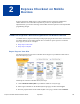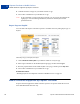Advanced Features Guide
Table Of Contents
- Express Checkout Advanced Features Guide
- Contents
- Preface
- Customizing Express Checkout
- PayPal Review Page Order Details
- Providing Gift Options
- Obtaining Buyer Consent to Receive Promotional Email
- Overriding Your Customer Service Number
- Adding a Survey Question
- PayPal Page Style
- Changing the Locale
- Handling Shipping Addresses
- Automatically Filling Out Shipping and Contact Information
- Buyer Pays on PayPal
- Express Checkout on Mobile Devices
- About the Express Checkout Experience on Mobile Devices
- Mobile Platforms Supported by Express Checkout
- About Mobile Express Checkout Integration
- Integrating Express Checkout With Your Mobile Website
- Enabling PayPal Account Optional Checkout on Mobile Devices
- Request Fields Supported by Express Checkout on Mobile Devices
- Locales Supported by Express Checkout on Mobile Devices
- Features Not Supported by Express Checkout on Mobile Devices
- Handling Recurring Payments
- How Recurring Payments Work
- Recurring Payments Terms
- Options for Creating a Recurring Payments Profile
- Recurring Payments With the Express Checkout API
- Recurring Payments Profile Status
- Getting Recurring Payments Profile Information
- Modifying a Recurring Payments Profile
- Billing the Outstanding Amount of a Profile
- Recurring Payments Notifications
- Reference Transactions
- Implementing Parallel Payments
- Integrating giropay with Express Checkout
- Implementing the Instant Update API
- Payment Review
- Express Checkout Dynamic Image Integration
- Immediate Payment
- Revision History
Express Checkout Advanced Features Guide April 2012 25
Customizing Express Checkout
Automatically Filling Out Shipping and Contact Information
1
– PAYMENTREQUEST_0_SHIPTOCITY
– PAYMENTREQUEST_0_SHIPTOSTATE (Optional)
– PAYMENTREQUEST_0_SHIPTOCOUNTRYCODE
– PAYMENTREQUEST_0_SHIPTOZIP
– PAYMENTREQUEST_0_SHIPTOSTREET2 (Optional)
The following example overrides the shipping address with the address values shown.
Request Parameters
[requiredSecurityParameters]
&METHOD=SetExpressCheckout
&RETURNURL=https://...
&CANCELURL=https://...
&PAYMENTREQUEST_0_AMT=10.00
&PAYMENTREQUEST_0_CURRENCYCODE=USD
&PAYMENTREQUEST_0_PAYMENTACTION=Sale
&ADDROVERRIDE=1
&PAYMENTREQUEST_0_SHIPTOSTREET=1 Second St
&PAYMENTREQUEST_0_SHIPTOSTREET2=Ste 210
&PAYMENTREQUEST_0_SHIPTOCITY=San Jose
&PAYMENTREQUEST_0_SHIPTOSTATE=CA
&PAYMENTREQUEST_0_SHIPTOCOUNTRYCODE=US
&PAYMENTREQUEST_0_SHIPTOZIP=95131
&PAYMENTREQUEST_0_SHIPTOPHONENUM=408-967-4444
Response Parameters
[successResponseFields]
&TOKEN=EC-57K68322WE343022B
The PayPal Review your information page shows the shipping address parameter values you
specified in the SetExpressCheckout request.
Automatically Filling Out Shipping and Contact Information
PayPal can automatically fill out form fields for the buyer based on the buyer’s shipping
contact information passed in the call to SetExpressCheckout.
When you pass the buyer’s shipping address, telephone number and email address in the call
to SetExpressCheckout, PayPal automatically fills out this information in the debit or
credit card form fields on the PayPal Choose a way to pay page.
After the call to SetExpressCheckout, the buyer is redirected to the PayPal. On the Choose
a way to pay page, buyers having a PayPal account can log in with their email address and
password. Buyers who do not have an account can use their debit or credit card to pay and will
have their shipping and contact information filled out.
See the following SetExpressCheckout example: