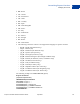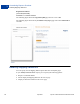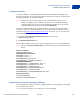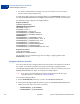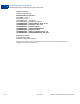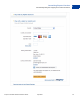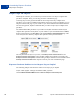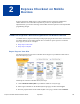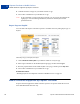Advanced Features Guide
Table Of Contents
- Express Checkout Advanced Features Guide
- Contents
- Preface
- Customizing Express Checkout
- PayPal Review Page Order Details
- Providing Gift Options
- Obtaining Buyer Consent to Receive Promotional Email
- Overriding Your Customer Service Number
- Adding a Survey Question
- PayPal Page Style
- Changing the Locale
- Handling Shipping Addresses
- Automatically Filling Out Shipping and Contact Information
- Buyer Pays on PayPal
- Express Checkout on Mobile Devices
- About the Express Checkout Experience on Mobile Devices
- Mobile Platforms Supported by Express Checkout
- About Mobile Express Checkout Integration
- Integrating Express Checkout With Your Mobile Website
- Enabling PayPal Account Optional Checkout on Mobile Devices
- Request Fields Supported by Express Checkout on Mobile Devices
- Locales Supported by Express Checkout on Mobile Devices
- Features Not Supported by Express Checkout on Mobile Devices
- Handling Recurring Payments
- How Recurring Payments Work
- Recurring Payments Terms
- Options for Creating a Recurring Payments Profile
- Recurring Payments With the Express Checkout API
- Recurring Payments Profile Status
- Getting Recurring Payments Profile Information
- Modifying a Recurring Payments Profile
- Billing the Outstanding Amount of a Profile
- Recurring Payments Notifications
- Reference Transactions
- Implementing Parallel Payments
- Integrating giropay with Express Checkout
- Implementing the Instant Update API
- Payment Review
- Express Checkout Dynamic Image Integration
- Immediate Payment
- Revision History
Customizing Express Checkout
Handling Shipping Addresses
1
24 April 2012 Express Checkout Advanced Features Guide
You prefer to handle addresses completely on your own and do not want to let buyers
choose from their PayPal address book.
To suppress the display of the buyer’s shipping address, set the NOSHIPPING parameter to 1 in
the call to SetExpressCheckout. No shipping address displays on Express Checkout pages.
The following example suppresses the shipping address.
Request Parameters
[requiredSecurityParameters]
&METHOD=SetExpressCheckout
&RETURNURL=https://...
&CANCELURL=https://...
&PAYMENTREQUEST_0_AMT=10.00
&PAYMENTREQUEST_0_CURRENCYCODE=USD
&PAYMENTREQUEST_0_PAYMENTACTION=Sale
&NOSHIPPING=1
&PAYMENTREQUEST_0_SHIPTONAME=J Smith
&PAYMENTREQUEST_0_SHIPTOSTREET=1 Main St
&PAYMENTREQUEST_0_SHIPTOCITY=San Jose
&PAYMENTREQUEST_0_SHIPTOSTATE=CA
&PAYMENTREQUEST_0_SHIPTOCOUNTRYCODE=US
&PAYMENTREQUEST_0_SHIPTOZIP=95131
&PAYMENTREQUEST_0_SHIPTOPHONENUM=408-967-4444
Response Parameters
[successResponseFields]
&TOKEN=EC-17C76533PL706494P
The PayPal Review your information page does not display a shipping address when
NOSHIPPING is set to 1.
Shipping Address Override
You can override the buyer’s shipping address stored on PayPal. You would want to do this if,
for example, your website registration already requested the buyer’s shipping address.
Overriding the shipping address stored on PayPal replaces it with one you specify in the call to
SetExpressCheckout. The buyer cannot edit the overridden address.
NOTE: If you prefer to override addresses, PayPal recommends that you do not require
confirmed addresses, as described in Confirmed Address.
To override the shipping address:
1. Set the ADDROVERRIDE parameter to 1 in the call to SetExpressCheckout.
2. Set the following shipping address parameters in the call to SetExpressCheckout to the
address values you want to use for the new address.
– PAYMENTREQUEST_0_SHIPTONAME
– PAYMENTREQUEST_0_SHIPTOSTREET