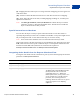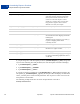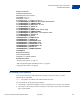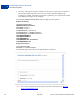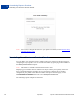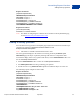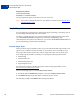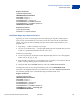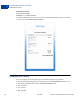Advanced Features Guide
Table Of Contents
- Express Checkout Advanced Features Guide
- Contents
- Preface
- Customizing Express Checkout
- PayPal Review Page Order Details
- Providing Gift Options
- Obtaining Buyer Consent to Receive Promotional Email
- Overriding Your Customer Service Number
- Adding a Survey Question
- PayPal Page Style
- Changing the Locale
- Handling Shipping Addresses
- Automatically Filling Out Shipping and Contact Information
- Buyer Pays on PayPal
- Express Checkout on Mobile Devices
- About the Express Checkout Experience on Mobile Devices
- Mobile Platforms Supported by Express Checkout
- About Mobile Express Checkout Integration
- Integrating Express Checkout With Your Mobile Website
- Enabling PayPal Account Optional Checkout on Mobile Devices
- Request Fields Supported by Express Checkout on Mobile Devices
- Locales Supported by Express Checkout on Mobile Devices
- Features Not Supported by Express Checkout on Mobile Devices
- Handling Recurring Payments
- How Recurring Payments Work
- Recurring Payments Terms
- Options for Creating a Recurring Payments Profile
- Recurring Payments With the Express Checkout API
- Recurring Payments Profile Status
- Getting Recurring Payments Profile Information
- Modifying a Recurring Payments Profile
- Billing the Outstanding Amount of a Profile
- Recurring Payments Notifications
- Reference Transactions
- Implementing Parallel Payments
- Integrating giropay with Express Checkout
- Implementing the Instant Update API
- Payment Review
- Express Checkout Dynamic Image Integration
- Immediate Payment
- Revision History
Express Checkout Advanced Features Guide April 2012 19
Customizing Express Checkout
PayPal Page Style
1
Request Parameters
[requiredSecurityParameters]
&METHOD=SetExpressCheckout
&RETURNURL=https://...
&CANCELURL=https://...
&PAYMENTREQUEST_0_AMT=10.00
&PAYMENTREQUEST_0_CURRENCYCODE=USD
&PAYMENTREQUEST_0_PAYMENTACTION=Sale
&PAGESTYLE=TestMerchant
Response Parameters
[successResponseFields]
&TOKEN=EC-17C76533PL706494P
Individual Page Style Characteristics
Typically, you create a custom page style for the PayPal pages using the custom payment
pages in your Account Profile. In cases where you do not want to use the Account Profile
option, you can specify these individual page style characteristics using variables in your
program code:
Logo image — a URL to an image of your logo.
Cart review area border color — your principal identifying color. PayPal blends your color
to white in a gradient fill that borders the cart review area.
To define your logo image:
1. Create a logo image up to 90 pixels wide by 60 pixels high and save it in a valid graphics
format, such as .gif, .jpg, or .png.
2. Store the URL to the image on a secure (https) server so your buyer’s web browser does not
display a message that the payment contains insecure items.
3. Assign the URL to the LOGOIMG parameter in the call to SetExpressCheckout.
To display the border in your principal identifying color, set the CARTBORDERCOLOR
parameter to the 6-digit hexadecimal value of that color in the call to SetExpressCheckout.
The following example sets a custom header image and adds a border color.
Request Parameters
[requiredSecurityParameters]
&METHOD=SetExpressCheckout
&RETURNURL=https://...
&CANCELURL=https://...
&PAYMENTREQUEST_0_AMT=10.00
&PAYMENTREQUEST_0_MAXAMT=...
&PAYMENTREQUEST_0_PAYMENTACTION=Sale
&LOGOIMG=https://www.../YourLogo.gif
&CARTBORDERCOLOR=0000CD