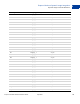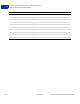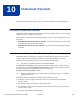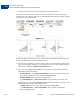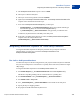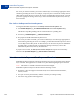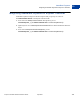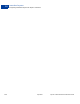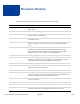Advanced Features Guide
Table Of Contents
- Express Checkout Advanced Features Guide
- Contents
- Preface
- Customizing Express Checkout
- PayPal Review Page Order Details
- Providing Gift Options
- Obtaining Buyer Consent to Receive Promotional Email
- Overriding Your Customer Service Number
- Adding a Survey Question
- PayPal Page Style
- Changing the Locale
- Handling Shipping Addresses
- Automatically Filling Out Shipping and Contact Information
- Buyer Pays on PayPal
- Express Checkout on Mobile Devices
- About the Express Checkout Experience on Mobile Devices
- Mobile Platforms Supported by Express Checkout
- About Mobile Express Checkout Integration
- Integrating Express Checkout With Your Mobile Website
- Enabling PayPal Account Optional Checkout on Mobile Devices
- Request Fields Supported by Express Checkout on Mobile Devices
- Locales Supported by Express Checkout on Mobile Devices
- Features Not Supported by Express Checkout on Mobile Devices
- Handling Recurring Payments
- How Recurring Payments Work
- Recurring Payments Terms
- Options for Creating a Recurring Payments Profile
- Recurring Payments With the Express Checkout API
- Recurring Payments Profile Status
- Getting Recurring Payments Profile Information
- Modifying a Recurring Payments Profile
- Billing the Outstanding Amount of a Profile
- Recurring Payments Notifications
- Reference Transactions
- Implementing Parallel Payments
- Integrating giropay with Express Checkout
- Implementing the Instant Update API
- Payment Review
- Express Checkout Dynamic Image Integration
- Immediate Payment
- Revision History
Express Checkout Advanced Features Guide April 2012 103
Immediate Payment
Integrating Immediate Payment for Third-Party Checkout
10
3. The SetExpressCheckout response returns a TOKEN.
4. The buyer is redirected to PayPal.
5. The buyer reviews their payment and clicks Continue.
6. (Optional) Call GetExpressCheckoutDetails. The GetExpressCheckoutDetails
response returns information about the buyer.
7. In the call to DoExpressCheckoutPayment, you must pass:
– PAYMENTREQUEST_
n_ALLOWEDPAYMENTMETHOD: This is the payment method type.
For immediate payment, the value is InstantPaymentOnly.
– L_PAYMENTREQUEST_
n_EBAYITEMCARTIDm: eBay provides you with this value.
At this time, PayPal checks the availability of the eBay item.
8. If the item is available and payment is successful, the DoExpressCheckoutPayment
response returns the eBay transaction ID
(PAYMENTREQUEST_
n_EBAYITEMAUCTIONTXNID).
Integrating Immediate Payment for Third-Party Checkout
To integrate Immediate Payment for third-party checkout into your Express Checkout
implementation, you add a few new fields to SetExpressCheckout and
DoExpressCheckoutPayment.
The Call to SetExpressCheckout
You must have Express Checkout integrated into your payment solution. PayPal recommends
that you sell one eBay item in a transaction or a quantity of the same item (considered a single
eBay listing).
To integrate Immediate Payment into the SetExpressCheckout call:
1. Set PAYMENTREQUEST_
n_ALLOWEDPAYMENTMETHOD to InstantPaymentOnly.
This blocks all pending funding sources and transactions in a pending state.
2. Pass BUYERUSERNAME and L_PAYMENTREQUEST_
n_EBAYITEMCARTIDm.
3. Set CHANNELTYPE to eBayItem.
4. Set L_PAYMENTREQUEST_
n_EBAYITEMNUMBERm to the number of the eBay item.
5. Specify the buyer’s shipping address.
6. Be prepared to handle Immediate Payment errors.