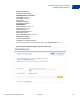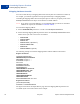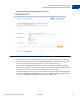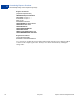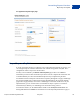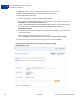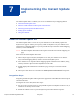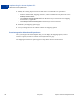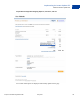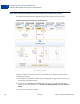Integration Guide
Table Of Contents
- Express Checkout Integration Guide
- Contents
- Preface
- Introducing Express Checkout
- Express Checkout Button and Logo Image Integration
- PayPal Name-Value Pair API Basics
- Implementing the Simplest Express Checkout Integration
- Testing an Express Checkout Integration
- Customizing Express Checkout
- Implementing the Instant Update API
- Immediate Payment
- Implementing Parallel Payments
- Handling Payment Settlements
- Handling Recurring Payments
- How Recurring Payments Work
- Recurring Payments Terms
- Options for Creating a Recurring Payments Profile
- Recurring Payments With Express Checkout
- Recurring Payments Profile Status
- Getting Recurring Payments Profile Information
- Modifying a Recurring Payments Profile
- Billing the Outstanding Amount of a Profile
- Recurring Payments Notifications
- Using Other PayPal API Operations
- Integrating giropay with Express Checkout
Customizing Express Checkout
Buyer Pays on PayPal
6
76 May 2010 Express Checkout Integration Guide
read Pay Now. (After the buyer returns from the PayPal site, you must call
DoExpressCheckoutPayment to actually complete the transaction.)
To display Pay Now on the button:
1. Get the token from the response to SetExpressCheckout.
The response to SetExpressCheckout is the buyer’s token. For example, if the value of
RETURNURL passed to SetExpressCheckout is
https://www.websitename.com/snagECvalues, the URL to which PayPal redirects
appears as https://www.websitename.com/snagECvalues?token=EC-
0W8920957N684880R
2. Add the token and the desired
useraction value (continue or commit) as name-value pairs
to the following URL:
https://www.paypal.com/cgi-bin/webscr?cmd=_express-
checkout&token=
valueFromSetExpressCheckoutResponse&useraction=commit
The figure below shows the PayPal Review page when useraction=commit.
PayPal review page when user commits to purchase on PayPal