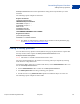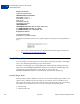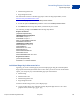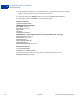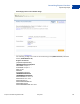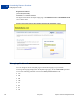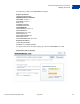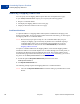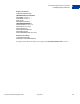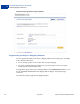Integration Guide
Table Of Contents
- Express Checkout Integration Guide
- Contents
- Preface
- Introducing Express Checkout
- Express Checkout Button and Logo Image Integration
- PayPal Name-Value Pair API Basics
- Implementing the Simplest Express Checkout Integration
- Testing an Express Checkout Integration
- Customizing Express Checkout
- Implementing the Instant Update API
- Immediate Payment
- Implementing Parallel Payments
- Handling Payment Settlements
- Handling Recurring Payments
- How Recurring Payments Work
- Recurring Payments Terms
- Options for Creating a Recurring Payments Profile
- Recurring Payments With Express Checkout
- Recurring Payments Profile Status
- Getting Recurring Payments Profile Information
- Modifying a Recurring Payments Profile
- Billing the Outstanding Amount of a Profile
- Recurring Payments Notifications
- Using Other PayPal API Operations
- Integrating giropay with Express Checkout
Express Checkout Integration Guide May 2010 63
Customizing Express Checkout
PayPal Page Style
6
z Header background color
z Page background color
For instructions on how to customize page styles and create Page Style Names, see the
Merchant Setup and Administration Guide.
To set a custom page style in a call to SetExpressCheckout:
1. Include the optional PAGESTYLE parameter in the call to SetExpressCheckout.
2. Set PAGESTYLE to the Page Style Name you defined in your account.
The following example sets PAGESTYLE to the Page Style Name:
Request Parameters
[requiredSecurityParameters]
&METHOD=SetExpressCheckout
&RETURNURL=https://...
&CANCELURL=https://...
&AMT=10.00&CURRENCYCODE=USD
&PAYMENTACTION=Sale&
&PAGESTYLE=TestMerchant
&SHIPTOSTREET=1 Main St
SHIPTOSTREET2=
&SHIPTOCITY=San Jose
&SHIPTOSTATE=CA
&SHIPTOCOUNTRYCODE=US
&SHIPTOZIP=95131
&SHIPTOPHONENUM=408-967-4444
Response Parameters
[successResponseFields]
&TOKEN=EC-17C76533PL706494P
Individual Page Style Characteristics
Typically, you create a custom page style for the PayPal pages using the Custom Payment
Pages option from the PayPal Profile tab. In cases where you do not want to use the Profile
option, you can specify any of the individual page style characteristics:
z Header image
z Header border color
z Header background color
z Page background color
To define a header image such as your company logo:
1. Create a header image up to 750 pixels wide by 90 pixels high and save it in a valid
graphics format, such as .gif, .jpg, or .png.