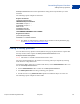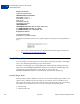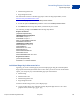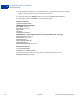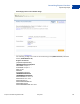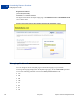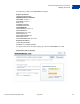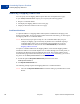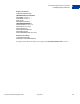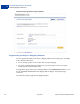Integration Guide
Table Of Contents
- Express Checkout Integration Guide
- Contents
- Preface
- Introducing Express Checkout
- Express Checkout Button and Logo Image Integration
- PayPal Name-Value Pair API Basics
- Implementing the Simplest Express Checkout Integration
- Testing an Express Checkout Integration
- Customizing Express Checkout
- Implementing the Instant Update API
- Immediate Payment
- Implementing Parallel Payments
- Handling Payment Settlements
- Handling Recurring Payments
- How Recurring Payments Work
- Recurring Payments Terms
- Options for Creating a Recurring Payments Profile
- Recurring Payments With Express Checkout
- Recurring Payments Profile Status
- Getting Recurring Payments Profile Information
- Modifying a Recurring Payments Profile
- Billing the Outstanding Amount of a Profile
- Recurring Payments Notifications
- Using Other PayPal API Operations
- Integrating giropay with Express Checkout
Express Checkout Integration Guide May 2010 61
Customizing Express Checkout
Adding a Survey Question
6
SetExpressCheckout. Provide an alphanumeric string that clearly identifies you as the
merchant.
The following request example sets this field:
Request Parameters
[requiredSecurityParameters]
&METHOD=SetExpressCheckout
&RETURNURL=https://...
&CANCELURL=https://...
&AMT=10.00
&CURRENCYCODE=USD
&PAYMENTACTION=Sale
&CUSTOMERSERVICENUMBER=1-800-FLOWERS
Response Parameters
[successResponseFields]
&TOKEN=EC-17C76533PL706494P
NOTE: For details on configuring the Customer Service number on the PayPal Profile page,
see the
Merchant Setup and Administration Guide.
Adding a Survey Question
You can add one survey question to the PayPal Review page. PayPal returns the response that
the buyer chooses in the response to GetExpressCheckoutDetails and
DoExpressCheckoutPayment.
NOTE: This feature is available with API Version 61.0 or later.
The survey question displays in the format of a text string. The buyer responds by selecting
from choices in a drop-down menu.
To enable the display of the survey question and choices, set the SURVEYENABLE field to 1 in
the call to SetExpressCheckout.
z Set the SURVEYENABLE field to 1 in the call to SetExpressCheckout.
z Set SURVEYQUESTION to the string containing your question.
z Provide at least two L_SURVEYCHOICEn options from which the buyer can select one.
The following request example sets these fields: