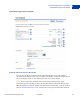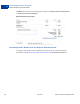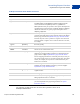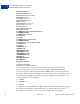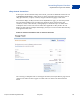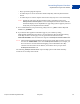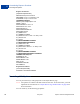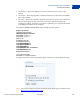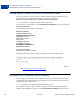Integration Guide
Table Of Contents
- Express Checkout Integration Guide
- Contents
- Preface
- Introducing Express Checkout
- Express Checkout Button and Logo Image Integration
- PayPal Name-Value Pair API Basics
- Implementing the Simplest Express Checkout Integration
- Testing an Express Checkout Integration
- Customizing Express Checkout
- Implementing the Instant Update API
- Immediate Payment
- Implementing Parallel Payments
- Handling Payment Settlements
- Handling Recurring Payments
- How Recurring Payments Work
- Recurring Payments Terms
- Options for Creating a Recurring Payments Profile
- Recurring Payments With Express Checkout
- Recurring Payments Profile Status
- Getting Recurring Payments Profile Information
- Modifying a Recurring Payments Profile
- Billing the Outstanding Amount of a Profile
- Recurring Payments Notifications
- Using Other PayPal API Operations
- Integrating giropay with Express Checkout
Customizing Express Checkout
Getting Buyer Consent to Receive Promotional Email
6
60 May 2010 Express Checkout Integration Guide
Getting Buyer Consent to Receive Promotional Email
You can get the buyer’s consent to receive email promotions on the PayPal Review page.
PayPal returns the email address that the buyer enters in the response to
GetExpressCheckoutDetails and DoExpressCheckoutPayment.
NOTE: This feature is available with API Version 61.0 or later.
To get the buyer’s email address, set the BUYEREMAILOPTINENABLE field to 1 in the call to
SetExpressCheckout.
The following request example sets this field:
Request Parameters
[requiredSecurityParameters]
&METHOD=SetExpressCheckout
&RETURNURL=https://...
&CANCELURL=https://...
&AMT=10.00
&CURRENCYCODE=USD
&PAYMENTACTION=Sale
&BUYEREMAILOPTINENABLE=1
Response Parameters
[successResponseFields]
&TOKEN=EC-17C76533PL706495P
The figure below shows how this appears to the buyer on the PayPal Review page.
NOTE: You can also configure this feature through the PayPal Profile page. For details, see
the
Merchant Setup and Administration Guide.
Providing Your Customer Service Number
You can display your Customer Service number to the buyer on the PayPal Review page by
configuring it on the PayPal Profile page. By doing so, you can quickly answer the buyer’s
questions through a telephone call.
NOTE: This feature is available with API Version 61.0 or later.
To override the Customer Service number configured on the Profile page with a different
number on the PayPal Review page, set the CUSTOMERSERVICENUMBER field in the call to