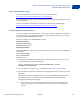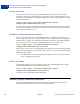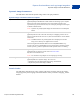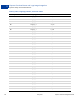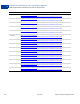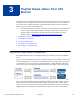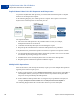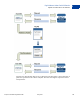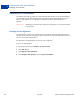Integration Guide
Table Of Contents
- Express Checkout Integration Guide
- Contents
- Preface
- Introducing Express Checkout
- Express Checkout Button and Logo Image Integration
- PayPal Name-Value Pair API Basics
- Implementing the Simplest Express Checkout Integration
- Testing an Express Checkout Integration
- Customizing Express Checkout
- Implementing the Instant Update API
- Immediate Payment
- Implementing Parallel Payments
- Handling Payment Settlements
- Handling Recurring Payments
- How Recurring Payments Work
- Recurring Payments Terms
- Options for Creating a Recurring Payments Profile
- Recurring Payments With Express Checkout
- Recurring Payments Profile Status
- Getting Recurring Payments Profile Information
- Modifying a Recurring Payments Profile
- Billing the Outstanding Amount of a Profile
- Recurring Payments Notifications
- Using Other PayPal API Operations
- Integrating giropay with Express Checkout
Express Checkout Integration Guide May 2010 21
Express Checkout Button and Logo Image Integration
Configuring the Dynamic Image
2
Set Up the Default Image
The following URL points to the default Check out with PayPal image:
https://fpdbs.paypal.com/dynamicimageweb?cmd=_dynamic-image
To make the image dynamic, you need only add parameters to this URL to specify the changes
you want displayed.
To test in the Sandbox environment, send the image to the following Sandbox URL:
https://fpdbs.sandbox.paypal.com/dynamicimageweb?cmd=_dynamic-image
Set Up Image for Dynamic Use
To set up the image URL for dynamic use, you associate it with your PayPal Secure Merchant
Account ID or pal. You can obtain your pal by getting it from the Profile page, contacting
PayPal, or calling the GetPalDetails API.
This is an example call to GetPalDetails request.
Request Parameters:
[requiredSecurityParameters]
&METHOD=GetPalDetails
Response Parameters
This GetPalDetails response returns the value of PAL and your country code (LOCALE), as
shown below:
[successResponseFields]
&PAL=SFJCXFDLNFR5U
&LOCALE=en_US
1. Append the pal parameter to the image URL, and set the parameter to the value of your
encrypted PayPal merchant account number.
https://fpdbs.paypal.com/dynamicimageweb?cmd=_dynamic-
image&pal=SFJCXFDLNFR5U
2. You can optionally change the value of LOCALE. See Change the Locale for details.
3. Place the URL with parameter information at the appropriate image locations in your web
application.
The pal alerts PayPal to campaigns in which you are participating. PayPal obtains this
information from your account and replaces the default image with the appropriate
campaign image during that campaign.
NOTE: If you pass in a pal value matching a merchant account that is not yours, PayPal
displays the image for that account. Be sure to pass the pal value matching your
account.