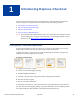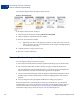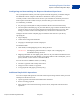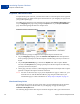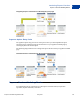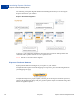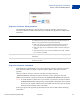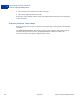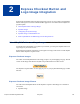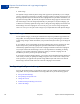Integration Guide
Table Of Contents
- Express Checkout Integration Guide
- Contents
- Preface
- Introducing Express Checkout
- Express Checkout Button and Logo Image Integration
- PayPal Name-Value Pair API Basics
- Implementing the Simplest Express Checkout Integration
- Testing an Express Checkout Integration
- Customizing Express Checkout
- Implementing the Instant Update API
- Immediate Payment
- Implementing Parallel Payments
- Handling Payment Settlements
- Handling Recurring Payments
- How Recurring Payments Work
- Recurring Payments Terms
- Options for Creating a Recurring Payments Profile
- Recurring Payments With Express Checkout
- Recurring Payments Profile Status
- Getting Recurring Payments Profile Information
- Modifying a Recurring Payments Profile
- Billing the Outstanding Amount of a Profile
- Recurring Payments Notifications
- Using Other PayPal API Operations
- Integrating giropay with Express Checkout
Express Checkout Button and Logo Image Integration
Dynamic Images
2
20 May 2010 Express Checkout Integration Guide
z Static image
The dynamic images enable PayPal to change their appearance dynamically. If, for example,
you have signed up to participate in a PayPal campaign, PayPal can change the appearance of
the image dynamically for the duration of that campaign based on parameter information you
append to the image URL. By default, the Express Checkout images appears as shown above.
The static images cannot be changed dynamically. To participate in a PayPal campaign, you
would have to manually update the image code to change the image displayed and restore the
default image when the campaign is over. The only way you can have image management
taken care of for you is to replace static images in your implementation with dynamic images.
Dynamic Images
To use dynamic images, you must pass information to PayPal as parameters appended to the
image URL. Your unique ID tells PayPal whether or not you are participating in events that
require image changes. Other information you pass instructs PayPal on the types of images to
return.
If, for example, you are participating in a PayPal campaign that you have signed up for with
PayPal and you have passed the appropriate parameter information to PayPal, PayPal
automatically updates the image to reflect the campaign information. When the campaign is
over, PayPal restores the default image. You are not responsible for scheduling or making
changes to your website application code before, during, or after the campaign. It is all
handled for you when you set up the dynamic image.
If you require localized campaign images, you can have the localized button image display for
each country in which you participate. Simply assign the correct code for the country to the
locale parameter you append to the dynamic image URL. PayPal will return to the default
button image associated with each locale when the campaign is not available.
Configuring the Dynamic Image
To set up the dynamic image, you provide the name-value pair parameter information in the
image URL. You can pass information in the image URL for any of the following options.
z Set Up the Default Image
z Set Up Image for Dynamic Use
z Change the Locale
z Feedback to Buyer Meeting an Incentive
z Choose the Image