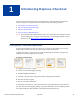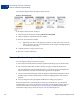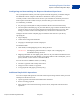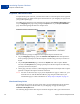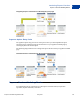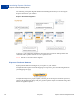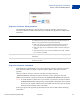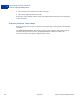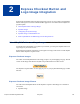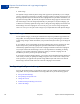Integration Guide
Table Of Contents
- Express Checkout Integration Guide
- Contents
- Preface
- Introducing Express Checkout
- Express Checkout Button and Logo Image Integration
- PayPal Name-Value Pair API Basics
- Implementing the Simplest Express Checkout Integration
- Testing an Express Checkout Integration
- Customizing Express Checkout
- Implementing the Instant Update API
- Immediate Payment
- Implementing Parallel Payments
- Handling Payment Settlements
- Handling Recurring Payments
- How Recurring Payments Work
- Recurring Payments Terms
- Options for Creating a Recurring Payments Profile
- Recurring Payments With Express Checkout
- Recurring Payments Profile Status
- Getting Recurring Payments Profile Information
- Modifying a Recurring Payments Profile
- Billing the Outstanding Amount of a Profile
- Recurring Payments Notifications
- Using Other PayPal API Operations
- Integrating giropay with Express Checkout
Introducing Express Checkout
Express Checkout Flow
1
14 May 2010 Express Checkout Integration Guide
Express Checkout Flow
To implement Express Checkout, you must offer it both as a checkout option and as a payment
method. Typically, you initiate the Express Checkout flow on your shopping cart page and on
your payment options page.
You add Express Checkout to your existing flow by placing the Checkout with PayPal button
on your Shopping Cart page and by placing the PayPal mark on your Payment Methods
page. The following diagram shows the complete flow:
Complete Express Checkout flow
Make the following changes to implement the complete Express Checkout flow:
z On your Shopping Cart page, place the Checkout with PayPal button and respond to a
click by setting up the Express Checkout request and redirecting your buyer’s browser to
PayPal.
z On your Payment Methods page, associate the PayPal mark with an option. Handle
selection of the PayPal mark by setting up the Express Checkout request and redirecting
your buyer’s browser to PayPal.
z On the page your buyer returns to, obtain shipping information from PayPal and accept the
payment to complete the Express Checkout transaction.
NOTE: You also can allow the buyer to pay on the PayPal Review page; in which case, your
checkout flow can omit the Merchant Review page and proceed directly to your
Confirmation page. For more information see “Buyer Pays on PayPal” on page 75.
Checkout Entry Point
The checkout entry point is one of the places where you must implement Express Checkout.
Buyers initiate the Express Checkout flow on your shopping cart page by clicking the
Checkout with PayPal button.
The following diagram shows how Express Checkout integrates with a typical checkout flow: