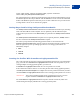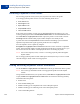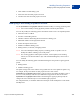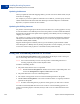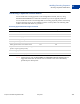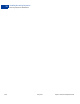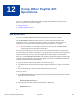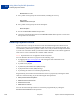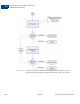Integration Guide
Table Of Contents
- Express Checkout Integration Guide
- Contents
- Preface
- Introducing Express Checkout
- Express Checkout Button and Logo Image Integration
- PayPal Name-Value Pair API Basics
- Implementing the Simplest Express Checkout Integration
- Testing an Express Checkout Integration
- Customizing Express Checkout
- Implementing the Instant Update API
- Immediate Payment
- Implementing Parallel Payments
- Handling Payment Settlements
- Handling Recurring Payments
- How Recurring Payments Work
- Recurring Payments Terms
- Options for Creating a Recurring Payments Profile
- Recurring Payments With Express Checkout
- Recurring Payments Profile Status
- Getting Recurring Payments Profile Information
- Modifying a Recurring Payments Profile
- Billing the Outstanding Amount of a Profile
- Recurring Payments Notifications
- Using Other PayPal API Operations
- Integrating giropay with Express Checkout
Express Checkout Integration Guide May 2010 121
Handling Recurring Payments
Recurring Payments With Express Checkout
11
https://www.paypal.com/cgi-bin/webscr?cmd=_express-checkout&
token=<value_from_SetExpressCheckoutResponse>
For redirecting the buyer’s browser to the PayPal login page, PayPal recommends that you use
the HTTPS response 302 “Object Moved” with the URL above as the value of the Location
header in the HTTPS response. Ensure that you use an SSL-enabled server to prevent browser
warnings about a mix of secure and insecure graphics.
Getting Buyer Details Using GetExpressCheckoutDetails
The GetExpressCheckoutDetails method returns information about the buyer, including
name and email address stored on PayPal. You can optionally call this API after PayPal
redirects the buyer’s browser to the ReturnURL you specified in the SetExpressCheckout
request.
The GetExpressCheckoutDetails request has one required parameter, TOKEN, which is
the value returned in the SetExpressCheckout response.
The values you specified for the following parameter fields are not returned in the
GetExpressCheckoutDetails response unless the transaction includes a purchase. The
fields are ignored if you set up a billing agreement for a recurring payment that is not
immediately charged.
z DESC
z CUSTOM
z INVNUM
Creating the Profiles With CreateRecurringPaymentsProfile
After your buyer has agreed to the recurring payments billing agreement on your confirmation
page, you must call CreateRecurringPaymentsProfile to create the profile. If you are
creating multiple recurring payments profiles, you must call
CreateRecurringPaymentsProfile once for each profile to be created.
If the transaction includes a mixture of a one-time purchase and recurring payments profiles,
call DoExpressCheckoutPayment to complete the one-time purchase transaction, and then
call CreateRecurringPaymentsProfile for each recurring payment profile to be created.
IMPORTANT: The recurring payments profile is not created until you receive a success
response from the CreateRecurringPaymentsProfile call.
The CreateRecurringPaymentsProfile response contains a Profile ID, which is an
encoded string that uniquely identifies the recurring payments profile.