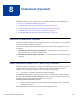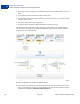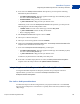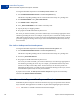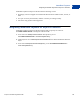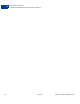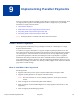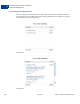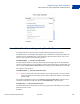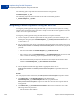Integration Guide
Table Of Contents
- Express Checkout Integration Guide
- Contents
- Preface
- Introducing Express Checkout
- Express Checkout Button and Logo Image Integration
- PayPal Name-Value Pair API Basics
- Implementing the Simplest Express Checkout Integration
- Testing an Express Checkout Integration
- Customizing Express Checkout
- Implementing the Instant Update API
- Immediate Payment
- Implementing Parallel Payments
- Handling Payment Settlements
- Handling Recurring Payments
- How Recurring Payments Work
- Recurring Payments Terms
- Options for Creating a Recurring Payments Profile
- Recurring Payments With Express Checkout
- Recurring Payments Profile Status
- Getting Recurring Payments Profile Information
- Modifying a Recurring Payments Profile
- Billing the Outstanding Amount of a Profile
- Recurring Payments Notifications
- Using Other PayPal API Operations
- Integrating giropay with Express Checkout
Implementing Parallel Payments
Integrating Parallel Payments Using the NVP API
9
100 May 2010 Express Checkout Integration Guide
The following syntax represents the total amount of the first payment:
PAYMENTREQUEST_0_AMT
The following represents the second line of the name for the third payment:
L_PAYMENTREQUEST_2_NAME1
Integrating Parallel Payments Using the NVP API
To integrate parallel payments using the NVP API, you need to use the syntax for creating
unique NVP request field names and create a unique set of fields for each payment. You also
need to set a few required variables.
To integrate parallel payments using the NVP interface to Express Checkout:
1. Create a unique set of NVP request fields for each payment you will be hosting on your
marketplace using the syntax PAYMENTREQUEST_
n_NVPREQUESTFIELDNAME where n is
a value from 0 - 9.
2. You are required to pass values in the following Payment Details Type fields in the call to
SetExpressCheckout and DoExpressCheckoutPayment. For each of the
n payments
you host:
– Pass the value Order in PAYMENTREQUEST_
n_PAYMENTACTION.
– Pass a unique value for PAYMENTREQUEST_
n_PAYMENTREQUESTID. You will use this
value to locate the matching payment response details for that payment.
– Pass the merchant’s Payer Id (secure merchant account Id) or the merchant’s email
address in PAYMENTREQUEST_
n_SELLERPAYPALACCOUNTID.
3. Use the Payment Details Item Type fields as appropriate in the call to
SetExpressCheckout and DoExpressCheckoutPayment to pass data about each
payment.
Result:
For each payment in the transaction, the DoExpressCheckoutPayment response returns:
z A PAYMENTINFO_n_PAYMENTREQUESTID value matching the
PAYMENTREQUEST_
n_PAYMENTREQUESTID value you passed in the
DoExpressCheckoutPayment request. Use this value to locate the response data for
each payment.
z A PAYMENTINFO_n_SELLERPAYPALACCOUNTID. This value is whichever one of the
following values was passed in:
– The merchant’s email address