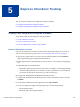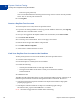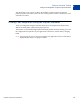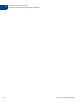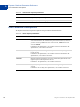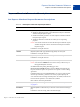Payflow Pro Guide
Table Of Contents
- Contents
- Preface
- Express Checkout Processing Flow
- Billing Agreements and Reference Transactions
- Express Checkout Transaction Types
- Transaction Responses
- Express Checkout Testing
- Express Checkout Parameter Reference
- Connection Parameter Descriptions
- User Parameter Descriptions
- Express Checkout Parameter Descriptions
- Set Express Checkout Request Parameter Descriptions
- Set Express Checkout Response Parameter Descriptions
- Get Express Checkout Details Request Parameter Descriptions
- Get Express Checkout Details Response Parameter Descriptions
- Do Express Checkout Payment Request Parameter Descriptions
- Do Express Checkout Payment Response Parameter Descriptions
- Do Authorization Parameter Descriptions
- Do Reauthorization Parameter Descriptions
- Void Parameter Descriptions
- Credit Parameter Descriptions
- Delayed Capture Parameter Descriptions
- Billing Agreement Parameter Descriptions
- Reference Transaction Parameter Descriptions
- Currency Codes
- Country Codes
- Index
Express Checkout for Payflow Pro 51
5
Express Checkout Testing
You can set up the testing of your integration using two methods.
z Testing Your Integration Using the Sandbox
z Testing Your Integration Using the PayPal Simulator
Testing Your Integration Using the Sandbox
To set up the testing of your integration using the Sandbox:
z Create A Business Account
z Create a Payflow Test Account
z Link Your Payflow Pro Account to the Sandbox
Create A Business Account
If you do not already have a Payflow account, follow the procedure below to create one. If
your account is already set up, proceed to “Create a Payflow Test Account” on page 52
1. Sign up for a Payflow Pro test account. Go to the following URL and click Continue:
https://registration.paypal.com/productSelectionInit.do
2. Either log in with your existing PayPal account or create a new account by clicking Sign
Up.
3. PayPal Manager account information:
– Merchant Login: (Enter all lowercase characters, for example, yourcompanynametest.)
– Password: (The password is case sensitive. Choose a password you can remember. If
you enter it incorrectly too many times, you will be locked out.)
4. Complete the information in the Business Information section.
5. Complete the information in the Business Owner Contact Information section, and click
Continue.
6. On the Internet Merchant Account application, click Save and Exit.
7. To test your login, go to https://manager.paypal.com/ and enter the following:
– Partner Name: PayPal
– Merchant login: yourcompanynametest