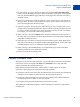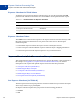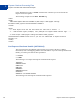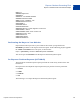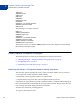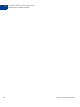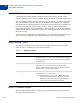Payflow Pro Guide
Table Of Contents
- Contents
- Preface
- Express Checkout Processing Flow
- Billing Agreements and Reference Transactions
- Express Checkout Transaction Types
- Transaction Responses
- Express Checkout Testing
- Express Checkout Parameter Reference
- Connection Parameter Descriptions
- User Parameter Descriptions
- Express Checkout Parameter Descriptions
- Set Express Checkout Request Parameter Descriptions
- Set Express Checkout Response Parameter Descriptions
- Get Express Checkout Details Request Parameter Descriptions
- Get Express Checkout Details Response Parameter Descriptions
- Do Express Checkout Payment Request Parameter Descriptions
- Do Express Checkout Payment Response Parameter Descriptions
- Do Authorization Parameter Descriptions
- Do Reauthorization Parameter Descriptions
- Void Parameter Descriptions
- Credit Parameter Descriptions
- Delayed Capture Parameter Descriptions
- Billing Agreement Parameter Descriptions
- Reference Transaction Parameter Descriptions
- Currency Codes
- Country Codes
- Index
Express Checkout for Payflow Pro 17
Express Checkout Processing Flow
Other Express Checkout Concepts
1
2. From the Profile tab, click Website Payments Preferences.
3. Choose from the three options for handling the contact telephone number at the bottom of
the page.
Eliminating Your Order Review Page
You can make checkout appear to complete on the PayPal website rather than on your own
and, therefore, eliminate the need for an Order Review page on your site. (Of course, when the
buyer returns from PayPal, you still call the Do Express Checkout Payment request to
complete the transaction.) In this situation, you would want the button text on the PayPal
Review page to appear as “Pay Now” rather than “Continue.”
You control the button text through the value of the useraction variable. You set this
variable on the PayPal URL to which you redirect the buyer after calling Set Express
Checkout.
NOTE: As a best practice, you should incorporate the “Pay Now” button text in the Express
Checkout flow that redirects the buyer to PayPal from your shopping cart at the start of
checkout.
Values and resulting button text are described below:
z If you do not set useraction or you set useraction to continue, PayPal displays the
button text “Continue.”
z If you set useraction to commit, PayPal displays the button text “Pay Now.”
To display the “Pay Now” button text, for example, append &useraction=commit to the
redirect URL string as shown below where tokenvalue is the token value returned in the Set
Express Checkout response.
"https://www.paypal.com/cgi-bin/webscr?cmd=_express-
checkout&token=tokenvalue&useraction=commit"
Pending Responses
If the Do Express Checkout Payment PENDINGREASON response is a value other than none or
completed, the payment is pending. Typically, this means the buyer has paid with an eCheck.
In such a case, funds are not guaranteed, and you should not ship or deliver items or services
until the payment has successfully completed.
NOTE: PayPal recommends that you block eChecks as a payment method in your PayPal
account profile if you are unable to handle pending state payments.
To find out the status of a pending payment, you can:
z Submit an Inquiry transaction.
z Check the status from the PayPal User Interface. See PayPal online help for details.