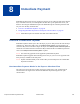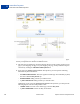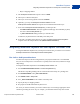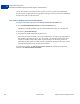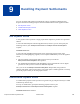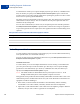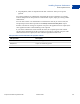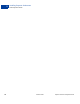Integration Guide
Table Of Contents
- Express Checkout Integration Guide
- Contents
- Preface
- Introducing Express Checkout
- Express Checkout Button and Logo Image Integration
- PayPal Name-Value Pair API Basics
- Implementing the Simplest Express Checkout Integration
- Testing an Express Checkout Integration
- Customizing Express Checkout
- Implementing the Instant Update API
- Immediate Payment
- Handling Payment Settlements
- Handling Recurring Payments
- How Recurring Payments Work
- Recurring Payments Terms
- Recurring Payments With Express Checkout
- Options for Creating a Recurring Payments Profile
- Recurring Payments Profile Status
- Getting Recurring Payments Profile Information
- Modifying a Recurring Payments Profile
- Billing the Outstanding Amount of a Profile
- Recurring Payments Notifications
- Using Other PayPal API Operations
- Integrating giropay with Express Checkout
Express Checkout Integration Guide October 2009 89
10
Handling Recurring Payments
Set up a recurring payment to handle subscription and other payments that occur on a fixed
schedule.
z Recurring Payments Demo
z How Recurring Payments Work
z Recurring Payments Terms
z Recurring Payments With Express Checkout
z Options for Creating a Recurring Payments Profile
z Recurring Payments Profile Status
z Getting Recurring Payments Profile Information
z Modifying a Recurring Payments Profile
z Billing the Outstanding Amount of a Profile
z Recurring Payments Notifications
How Recurring Payments Work
When you create recurring payments for a buyer, you create a recurring payments profile. The
profile contains information about the recurring payments, including details for an optional
trial period and a regular payment period. Each of these subscription periods contains
information about the payment frequency and payment amounts, including shipping and tax, if
applicable.
After a profile is created, PayPal automatically queues payments based on the billing start
date, billing frequency, and billing amount, until the profile expires or is canceled by the
merchant. The buyer can also cancel the recurring payments profile.
Note that the queued payments are funded using the normal funding source hierarchy within
the buyer’s PayPal account.
After the recurring payments profile is created, you can view recurring payments details or
cancel the recurring payments profile from your PayPal account.You can also access recurring
payments reports from the PayPal Business Overview page.
Also, after creating a recurring payments profile, you can use the Recurring Payments API to
do the following:
z Get information details about a recurring payments profile.
z Change the status of a recurring payment profile.
z Update the details of the recurring payments profile.