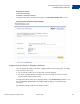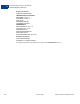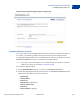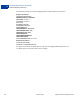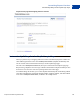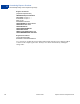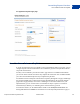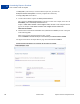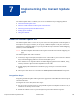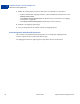Integration Guide
Table Of Contents
- Express Checkout Integration Guide
- Contents
- Preface
- Introducing Express Checkout
- Express Checkout Button and Logo Image Integration
- PayPal Name-Value Pair API Basics
- Implementing the Simplest Express Checkout Integration
- Testing an Express Checkout Integration
- Customizing Express Checkout
- Implementing the Instant Update API
- Immediate Payment
- Handling Payment Settlements
- Handling Recurring Payments
- How Recurring Payments Work
- Recurring Payments Terms
- Recurring Payments With Express Checkout
- Options for Creating a Recurring Payments Profile
- Recurring Payments Profile Status
- Getting Recurring Payments Profile Information
- Modifying a Recurring Payments Profile
- Billing the Outstanding Amount of a Profile
- Recurring Payments Notifications
- Using Other PayPal API Operations
- Integrating giropay with Express Checkout
Express Checkout Integration Guide October 2009 61
Customizing Express Checkout
Handling Shipping Addresses
6
Response Parameters
[successResponseFields]
&TOKEN=EC-6UA07551EA393551U
The figure below shows the PayPal review page when REQCONFIRMSHIPPING is set to 1.
PayPal review page with a required address
Suppressing the Buyer’s Shipping Address
You can suppress the display of the buyer’s shipping address on the PayPal pages. You might
want to do this in these cases:
z You are selling a product or service that does not require shipping.
z You prefer to handle addresses completely on your own and do not want to let buyers
choose from their PayPal address book.
To suppress the display of the buyer’s shipping address, set the NOSHIPPING parameter to 1 in
the call to SetExpressCheckout. No shipping address displays on the PayPal pages
whatsoever.
The following example suppresses the shipping address.