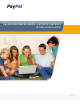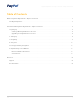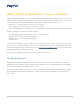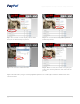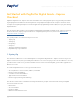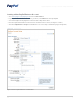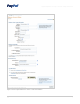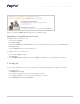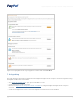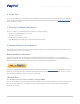Getting Started Guide
PayPal for Digital Goods – Express Checkout: Getting Started Guide
10 2011
4. Going Live
Fine-tune and debug your integration in the Sandbox environment. Once you’re satisfied with your integration
in the Sandbox environment, move the integration to the live environment. Review the Sandbox User Guide for
more information or help.
5. Testing/Confirming Integration
View your orders to confirm that your integration is working properly.
Log in to your PayPal Business account•
Go to Account Overview•
Review day-to-day transactions•
View • History to download a list of transactions by time period
6. Implementing on Your Website
The following are guidelines to help your user interface designer or web developer build a fast, intuitive, and
easy checkout process on your website.
Banner and Button Placement
Use banners and buttons to let buyers know right away that you accept PayPal, so you can tap into the
$3 billion that flows through the PayPal ecosystem every two weeks. Knowing you accept PayPal may help
buyers make purchase decisions sooner and increase the likelihood of impulse buys.
Get the latest PayPal banners, payment marks, and buttons from the online logo center. Use PayPal’s hosted
images if you want to be sure you always have the latest banners and buttons. Don’t resize, recolor, or other-
wise modify the graphics – always use them as provided.
Checkout Flow
Use the Express Checkout Shortcut Button and PayPal Mark
You can speed up the checkout flow by placing the Express Checkout Shortcut Button as early in the purchase
flow as possible. Express Checkout gives buyers a way to pay for and receive their digital goods purchase
quickly and securely.