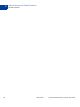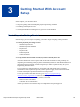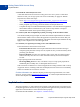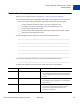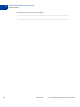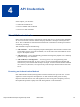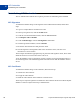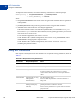Study Guide
Table Of Contents
- PayPal Certified Developer Program Study Guide
- Contents
- List of Tables
- Online Payment Processing
- Internet Security and Fraud Prevention
- Why Every Business Should Be Concerned About Internet Fraud
- Liability for Internet Fraud
- Internet Fraud: What It Is and How It Happens
- Who Is at Risk for Online Fraud
- Reducing Exposure to Fraud
- What Banks and Card Associations Are Doing to Prevent Online Credit Card Fraud
- What PayPal Is Doing to Protect Your Business Against Fraud
- Disclosure and Compliance
- PayPal Fraud Protection Services
- Review Questions
- Getting Started With Account Setup
- API Credentials
- Name-Value Pair (NVP) API
- Express Checkout
- Direct Payment API
- Transactions
- Sandbox Testing
- Answers to Review Questions
- General Reference Information
- Glossary
- Index
PayPal Certified Developer Program Study Guide March 2008 49
API Credentials
Establishing API Credentials
4
Generate the API Certificate
1. Log in to a PayPal Premier or Business account.
2. In the top navigation area, click the Profile subtab.
3. Under the Account Information header, click the API Access link.
4. Click the Request API Credentials link.
5. Complete the request form by clicking the agreement checkbox and clicking Submit.
6. Save the values for API Username and API Password.
7. Click the Download Certificate button. A file named cert_key_pem.txt is
downloaded; this is the live API certificate.
8. Rename the file to something more meaningful, such as paypal_live_cert.pem (it is
not necessary to keep the .txt suffix). This will differentiate a live API certificate from
one used in the PayPal Sandbox.
Encrypt the API Certificate
N OTE: This step is required only with the PayPal SDK for Java, .NET, or Classic ASP.
1. Install the OpenSSL encryption tool on the system where the encryption will be performed.
Make sure to include OpenSSL in the system’s PATH variable.
2. Open a command prompt.
3. Go to the directory that contains the certificate to be encrypted.
4. Execute the following command:
openssl pkcs12 -export -in cert_key_pem.txt -inkey certificateName
-out paypal_cert.p1
where certificateName is the name of the API certificate to be encrypted.
5. When prompted, enter an encryption password. This is the Private Key Password.
6. The encryption creates a file named paypal_cert.p12. Rename this file to something
more meaningful, and note the file location. This is the encrypted API certificate.
Install the API Certificate
N OTE: This step is required only with the PayPal SDK for .NET or Classic ASP.
To use the API certificate with the .NET platform, the certificate must be imported into the
Windows Certificate Store. This is a Windows requirement, not a PayPal requirement.
To import the API certificate into the Windows Certificate Store, use the Windows HTTP
Services Certificate Configuration Tool, or WinHttpCertCfg.exe. This tool is freely
available as part of the Windows Server 2003 Resource Kit.